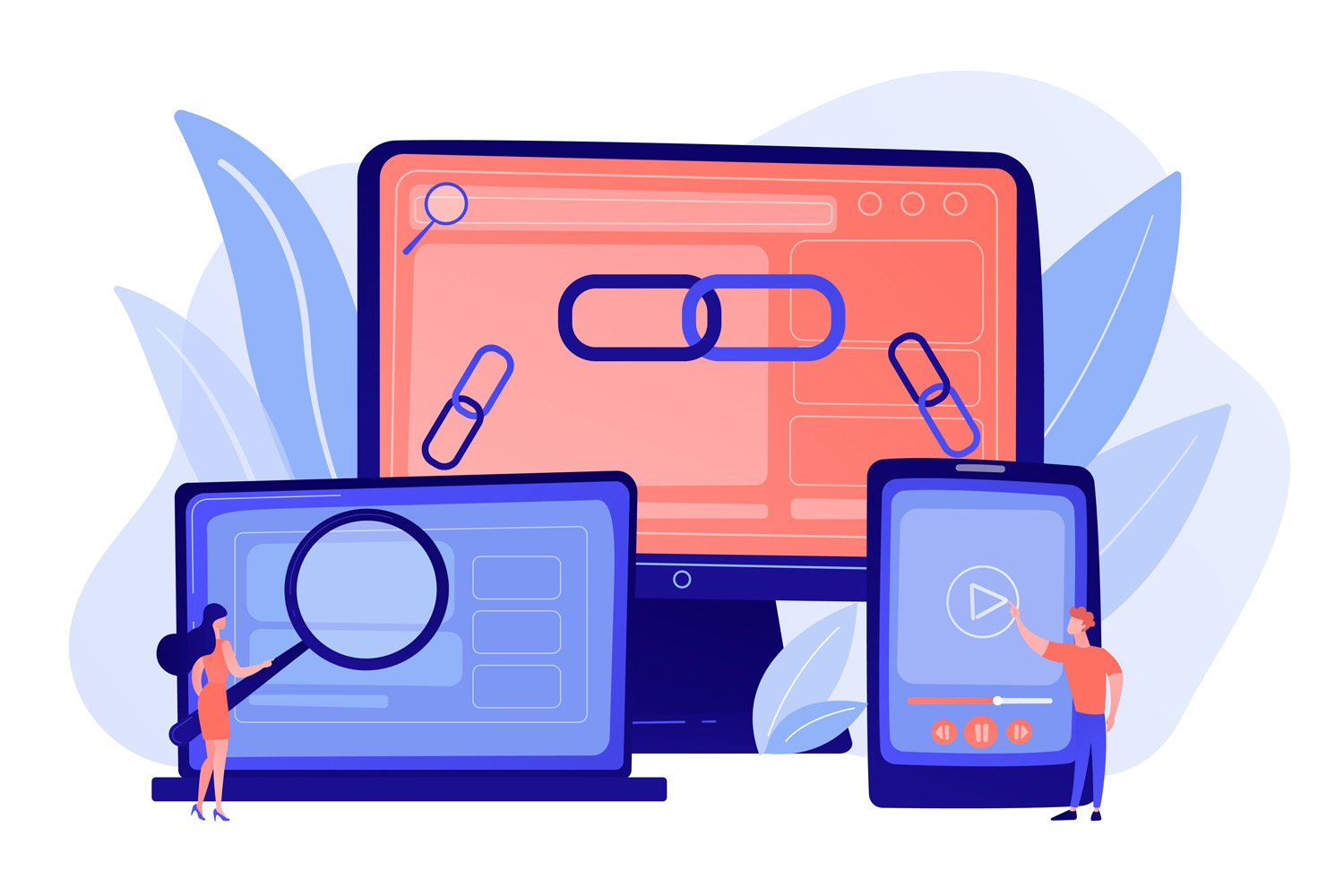
Mastering Private WordPress Site Development: A Comprehensive Guide
Introduction
When embarking on the journey of creating a new website, developing a WordPress site privately is a crucial step that should not be overlooked. This initial phase allows developers and site owners to meticulously craft their website, away from the public eye, ensuring every aspect is polished to perfection. The importance of a pre-launch phase lies in its capacity for testing and refinement, providing a sandbox environment where functionality, design, aesthetics, and user experience can be thoroughly vetted and improved upon. This process not only enhances the quality of the website but also prepares it for a successful public debut, minimizing potential issues that could affect user perception and engagement.
Highlight the Importance of a Pre-Launch Phase for Testing and Refinement
The pre-launch phase serves as the backbone of website development, acting as a critical period for identifying and rectifying any issues. It’s a time where developers can experiment with different design elements, test out functionalities, and ensure the site is fully optimized for search engines. Moreover, this phase allows for the integration and testing of security measures, ensuring that the website is safeguarded against potential threats right from the start. Engaging in this meticulous testing and refinement process ensures that when the site finally goes live, it delivers a seamless and engaging user experience, free from the common pitfalls that often plague newly launched websites.
Implementing a “Pre-Launch” Mode Using Plugins
WordPress offers a plethora of plugins that can simplify the transition into a pre-launch mode, enabling site developers to work on their projects privately while presenting a professional front to the curious eyes that might stumble upon the site. These plugins are invaluable tools for creating maintenance or coming soon pages, which can inform visitors about the upcoming site and even capture their interest or contact information in the meantime.
Discuss How Plugins Can Facilitate a Pre-Launch Mode
Utilizing plugins for a pre-launch mode allows for a great deal of flexibility and creativity. Developers can choose from simple maintenance mode plugins that display a basic under-construction message to more advanced solutions offering fully customizable coming soon pages. These pages can include features such as countdown timers, email subscription forms, and links to social media profiles, helping to build anticipation and maintain engagement even before the site officially launches.
Recommend Top Plugins for Creating a Maintenance or Coming Soon Page
Several top plugins stand out for their ease of use, feature set, and customization capabilities. Plugins such as WP Maintenance Mode, SeedProd, and UnderConstructionPage are highly recommended for their robust options. They offer a range of templates and design tools, enabling the creation of attractive and informative coming soon or maintenance pages that can align with your brand identity and messaging strategy.
Opting for Local Development
Another effective strategy for developing a WordPress site privately is through local development environments. This approach involves setting up a WordPress site on your own computer, allowing you to work on the site offline, away from the public internet.
Explain the Benefits of Local Development Environments
Local development offers several advantages, including faster loading times since files are accessed directly from your computer, and the ability to work on your site without an internet connection. It also provides a safe environment for testing new themes, plugins, or custom code without the risk of breaking your live site. Moreover, local environments allow for easy experimentation and learning, making them ideal for beginners and experienced developers alike.
Introduce Tools and Software for Local WordPress Development
For those interested in setting up a local development environment, there are several tools and software options available that make the process straightforward. XAMPP and MAMP are popular solutions that provide a complete package, including a server, database, and PHP to run a WordPress site on your computer. Another notable tool is LocalWP, which offers a user-friendly interface and powerful features designed specifically for WordPress development, including one-click site setups, SSL support, and easy access to logs. These tools are invaluable for developers looking to streamline their workflow and enhance the quality of their WordPress projects before making them public.
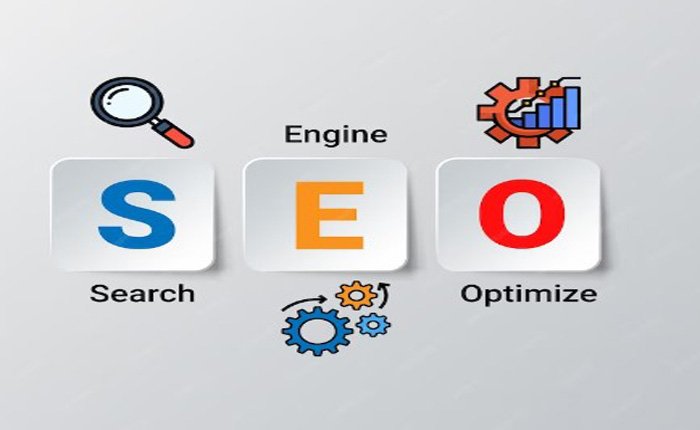
Utilizing a Testing or Subdomain
When developing a WordPress site, one effective strategy for ensuring a smooth and private development process is the use of a testing or subdomain. This approach allows developers to create a separate, fully functional version of their site under a different domain or a sub-section of their existing domain. This setup is ideal for extensive testing, development, and refinement without the risk of impacting the live site’s visitors or search engine ranking.
Guide on Setting Up a Subdomain or Testing Domain for Development Purposes
Setting up a subdomain for development purposes involves a few critical steps, beginning with the creation of the subdomain through your web hosting control panel. Most hosting providers offer an easy-to-use interface for adding subdomains, where you simply specify the subdomain name (such as dev.yoursite.com) and the directory it should point to. Once the subdomain is created, installing WordPress can be done either manually by downloading and uploading the WordPress files or using the hosting provider’s one-click installation features if available.
Explain How to Configure WordPress and Handle Domain Settings
Configuring WordPress on a subdomain involves similar steps to setting it up on a main domain. After installation, you’ll need to adjust the WordPress and site URL settings within the WordPress dashboard to match your subdomain. This ensures that all links and resources on your development site correctly point to the subdomain’s URL. Additionally, handling domain settings such as DNS configurations may be necessary to ensure the subdomain is properly connected and accessible through the internet.
Leveraging Your Hosting’s Staging Environment
Many web hosting services offer staging environments as a feature, providing a seamless way for developers to clone their live site into a private, sandboxed area. This staging site is an exact replica of your live site, where you can test updates, plugins, themes, and custom code without the risk of breaking your actual site.
Discuss the Concept of Staging Environments Provided by Hosting Services
A staging environment acts as a safe haven for experimentation and testing, isolated from your live site. It’s an essential tool for developers and site owners who want to ensure that any changes made will not adversely affect their site’s performance, security, or user experience. By leveraging a staging environment, you can make and test changes as needed and then push these changes to your live site only when you are confident in their stability and functionality.
How to Use Staging Environments for Testing Without Affecting the Live Site
Using a staging environment typically involves logging into your web hosting dashboard and locating the staging tools or services section. From there, you can create a staging copy of your live site with just a few clicks. Once the staging site is set up, you can access it much like your regular WordPress dashboard but on a separate URL. Any changes, updates, or tests you perform here will be completely independent of your live site. After thoroughly testing and approving the changes on your staging site, you can usually push these changes back to your live site directly through the staging environment interface, minimizing downtime and the risk of errors.
Switching Themes Seamlessly with Plugins
Switching themes is a common task in WordPress site management, but doing so can sometimes lead to unexpected issues or disruptions in the user experience. To mitigate these risks, several WordPress plugins have been developed to assist in the seamless switching and testing of themes within a private environment.
Introduce Plugins That Help in Switching and Testing Themes Privately
Plugins like Theme Switcha and WP Staging allow administrators to preview and fully test new themes without making them visible to the public. These plugins provide an environment where you can safely activate and customize a new theme, ensuring all elements, plugins, and custom code work harmoniously before making the switch on your live site.
Tips for Ensuring Theme Changes Do Not Disrupt User Experience
When using plugins for theme testing, it’s crucial to pay attention to several factors to ensure a smooth transition. First, thoroughly test all functionalities of your site, including forms, navigation, and any custom features, to ensure they operate correctly with the new theme. Additionally, check the theme’s responsiveness across different devices and browsers to guarantee a consistent user experience. Lastly, consider user feedback and usability tests if possible, to gather insights on how real users interact with the new theme before making it live. This comprehensive testing approach helps in minimizing disruptions and maintaining a high-quality user experience during and after the theme change.
Crafting Your WordPress Site Offline: A Trio of Easy Steps
Developing a WordPress site offline involves a structured approach that allows developers and site owners to work on their projects without the need for a live internet connection. This process is divided into three primary phases: planning, developing, and testing. Each stage is crucial for ensuring that the final website meets the desired standards of functionality, design, and user experience.
Step-by-Step Guide on Developing a WordPress Site Offline
The journey begins with meticulous planning, where the site’s structure, content, design, and functionality are mapped out. This phase includes selecting the necessary themes and plugins that will be used to build the site. Following planning, the development phase kicks off. This is where the actual site construction happens, leveraging a local development environment to install WordPress, design the layout, input content, and customize functionalities. Finally, the testing phase allows for rigorous testing of the site’s performance, usability, and responsiveness across different devices and browsers, ensuring everything works perfectly before the site goes live.
Emphasize on Planning, Developing, and Testing Phases
The importance of these phases cannot be overstated. Planning ensures a clear roadmap for the project, development allows for the creation and customization of the site in a safe and controlled environment, and testing ensures that any issues are identified and resolved before the site is published online. Each phase is interdependent, contributing to the overall success and efficiency of offline site development.

Reasons to Develop Your Website Offline
Developing a WordPress site offline offers several significant advantages. One of the primary benefits is enhanced security, as working offline shields the site from potential online threats and vulnerabilities. Additionally, offline development tends to be faster since it eliminates the latency associated with uploading and downloading files from the internet.
List the Benefits of Offline Site Development, Such as Security and Speed
Beyond security and speed, offline development allows for extensive and uninterrupted testing without the risk of affecting the live user experience. This means developers can try different themes, plugins, and custom code extensively to ensure everything functions correctly without the pressure of live site issues or downtime.
Discuss How It Allows for Extensive Testing Without Affecting Live User Experience
This approach is particularly beneficial for ensuring that the site is fully optimized and polished before it goes public. Developers can experiment with different layouts, test load times, and ensure compatibility across various devices and browsers in a controlled environment, making adjustments as needed without any impact on the actual site visitors.
A Guide to Building Your WordPress Site Offline in Three Stages
Initial Step: Getting Started with DevKinsta
DevKinsta is a popular tool among WordPress developers for local site development. It offers an intuitive platform for creating and managing WordPress sites in a local environment, making it an ideal choice for offline development.
Introduce DevKinsta as a Tool for Local WordPress Development
DevKinsta simplifies the process of setting up a local development environment, providing users with a straightforward installation and setup process. It integrates seamlessly with WordPress, allowing for easy site creation, plugin and theme testing, and database management—all without the need for an internet connection.
Guide Through the Installation and Setup Process
Installing DevKinsta involves downloading the application from its official website and following the on-screen instructions to complete the setup. Once installed, users can create a new WordPress site with just a few clicks, specifying the desired configurations for their project. DevKinsta automatically handles the environment’s setup, including PHP, MySQL, and Nginx, allowing users to focus on building and testing their site in a robust, offline environment.
The Second Phase: Establishing Your Site
After setting up your local development environment, such as with tools like DevKinsta, the next crucial phase is to establish your WordPress site. This phase can take various forms depending on whether you are starting a new site from scratch, transferring an existing site for further development, or aiming to create a custom WordPress site with unique functionalities. Each approach requires a different set of steps and considerations to ensure a smooth and efficient setup process.
Approach One: Creating a Fresh WordPress Site
Starting a new WordPress site from scratch in a local environment offers the most straightforward path for many developers and site owners. This approach allows for complete freedom in designing the site’s structure, choosing themes, and installing plugins without the constraints of existing content or configurations.
Walkthrough of Starting a New Site from Scratch Using Local Tools
With local development tools like DevKinsta, creating a new WordPress site involves selecting the option to create a new site from the tool’s dashboard. You’ll be prompted to enter basic information such as the site’s name and the admin credentials you wish to use. The tool then automatically sets up a fresh WordPress installation, including a local database and server configurations, allowing you to begin the design and development process immediately. This setup enables you to experiment with themes and plugins, customize your site’s appearance, and develop new functionalities in a secure, private environment.
Approach Two: Transferring Your Existing Site from Kinsta
For those who already have a WordPress site hosted on Kinsta or another web hosting service, transferring the site to a local environment can be an invaluable step for testing major updates or redesigns without impacting the live site.
Guide on Migrating an Existing Site to a Local Environment for Development
The migration process typically involves exporting your live site’s files and database and then importing them into your local environment. Tools like DevKinsta may offer features to simplify this process, such as direct import options from Kinsta hosting. Otherwise, you can manually export your site using a plugin like Duplicator or WP Migrate DB, which packages your site’s content, themes, plugins, and database into a single file. Once exported, you can import this file into your local environment, recreating your site exactly as it appears online but in a private, local setting for development and testing.
Approach Three: Setting Up a Custom Site
Developing a custom WordPress site locally allows for the creation of unique functionalities and designs tailored to specific needs or visions. This approach often involves more advanced development tasks, such as custom theme development or plugin integration.
Tips and Tricks for Creating a Custom WordPress Site Locally
When building a custom site, it’s important to leverage the full capabilities of your local development environment to test and refine your customizations. Use version control systems like Git to manage your code changes and collaborate with team members. Consider using child themes to customize your site’s appearance without altering the original theme code, ensuring that updates to the parent theme do not overwrite your customizations. Utilize custom post types and advanced custom fields (ACF) to create tailored content structures that meet your site’s requirements. Throughout the development process, continuously test your site’s performance, responsiveness, and user experience to ensure that your customizations enhance rather than detract from the overall site quality.
Each of these approaches to establishing your WordPress site in a local environment offers unique advantages and considerations. Whether you’re starting fresh, migrating an existing site, or building a custom solution, the key is to leverage the tools and resources available to create a robust, well-designed site ready for eventual deployment to a live server.
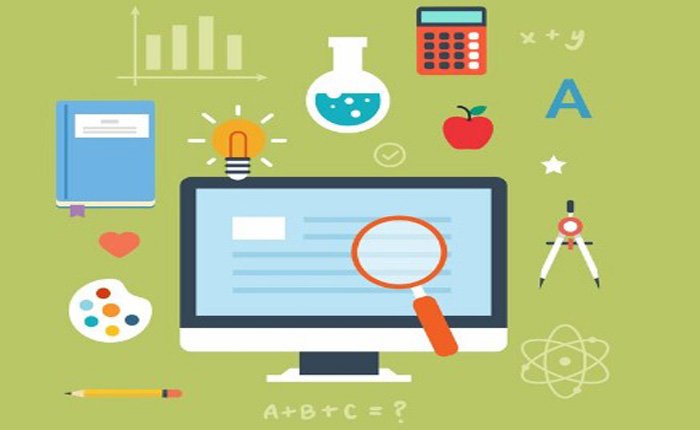
Final Step: Overseeing Your Local Site
Once your WordPress site is established in a local environment, the final step revolves around diligent management and monitoring to ensure optimal performance and functionality. This stage is critical, as it involves fine-tuning the site, identifying and resolving any issues, and making necessary adjustments before the site goes live.
Discuss How to Manage and Monitor Your Local Site’s Performance
Effective management of your local site encompasses regular monitoring of its performance, including page load times, responsiveness, and overall usability. Tools like Google Chrome’s Lighthouse or WebPageTest can be used to analyze performance metrics and identify areas for improvement. Additionally, monitoring for potential issues with plugins or themes is crucial; ensuring they are kept up to date and compatible with the latest version of WordPress can prevent many common problems.
Introduce Tools for Local Site Management and Troubleshooting
Several tools can aid in the management and troubleshooting of local WordPress sites. Xdebug, for instance, is a PHP extension that provides debugging and profiling capabilities, making it easier to pinpoint and resolve coding issues. Query Monitor is another powerful plugin for debugging WordPress, offering insights into database queries, PHP errors, hooks and actions, and more. These tools, when used alongside your local development environment, can significantly streamline the process of optimizing and refining your WordPress site before it makes its debut on the world wide web.
Wrap-Up
Throughout this article, we’ve explored the comprehensive journey of developing a WordPress site privately, from the initial setup of a local development environment to the meticulous planning, development, and testing phases. We’ve discussed the importance of choosing the right approach for establishing your site, whether starting from scratch, migrating an existing site, or creating a custom WordPress solution. Additionally, we’ve highlighted the significance of overseeing your local site’s performance and introduced tools that can assist in site management and troubleshooting.
Summarize the Key Points Discussed in the Article
Developing your WordPress site in a local environment offers numerous benefits, including enhanced security, the ability to extensively test and refine your site, and the freedom to experiment with design and functionality without impacting a live audience. By following the steps outlined—setting up a local environment, establishing your site, and overseeing its performance—you can ensure that your WordPress site is robust, efficient, and ready for launch.
Encourage Readers to Explore the Benefits of Developing Their WordPress Site Privately Before Launch
We encourage readers to delve into the world of private WordPress site development. Embracing this approach not only mitigates the risks associated with live site development but also affords a creative and technical sandbox in which to perfect your site. By taking advantage of the tools and strategies discussed, you can elevate your WordPress site to new heights, ensuring it is primed for success upon its public unveiling. Explore, experiment, and enjoy the process of bringing your WordPress vision to life in the privacy and control of a local development environment.

As a seasoned professional with a unique blend of skills in Computer Design and Digital Marketing, I bring a comprehensive perspective to the digital landscape. Holding degrees in both Computer Science and Marketing, I excel in creating visually appealing and user-friendly designs while strategically promoting them in the digital world.

