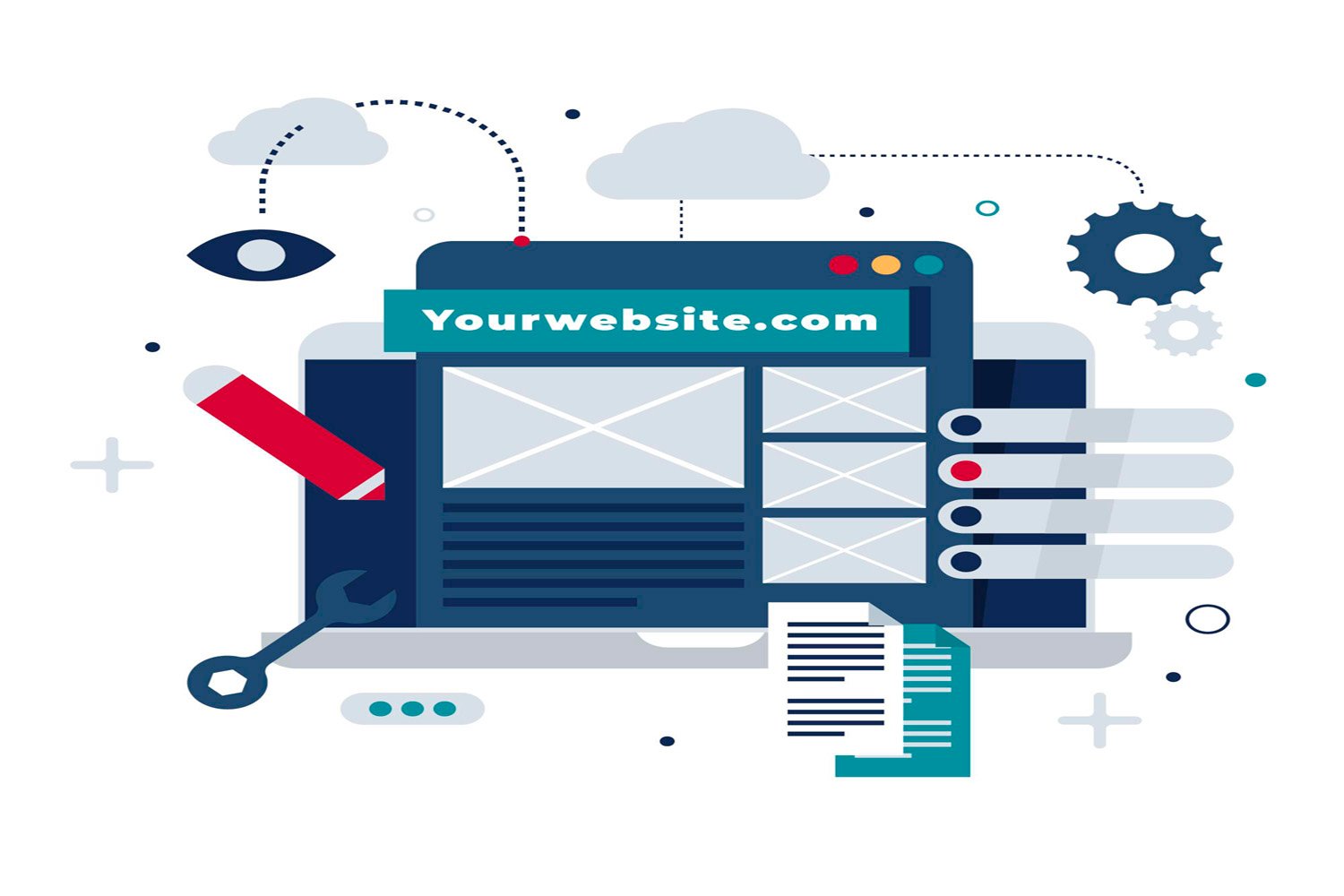
Beginner’s Guide to Modifying WordPress Link Colors
Introduction
WordPress stands as a cornerstone in the world of web development, offering an unparalleled blend of versatility and user-friendliness that caters to both novices and seasoned webmasters alike. As a Content Management System (CMS), WordPress enables users to create, manage, and modify content on a website without the need for specialized technical knowledge. Within this vast arena of web creation, the aesthetic elements play a critical role in defining the user experience, where something as seemingly minor as link colors can significantly influence the site’s usability and visual appeal. This article aims to delve into the nuances of link colors within WordPress sites, highlighting their importance not only for aesthetic harmony but also for enhancing website usability and visitor engagement. We will explore the multifaceted impact of link colors, from their role in web design to their psychological effects on visitors, offering insights into making informed color choices for your WordPress site.
The Role of Link Colors in Web Design and User Experience
In the realm of web design, link colors serve as a critical element that bridges the gap between aesthetic appeal and functional usability. They are not merely decorative; they provide visual cues that guide visitors through a website’s content, distinguishing clickable links from the rest of the text. This differentiation is crucial for creating an intuitive navigation experience, enabling users to effortlessly identify where they can click to access further information. The choice of link colors can, therefore, significantly impact the overall user experience, making it either a smooth journey or a confusing maze.
How Link Colors Can Affect Readability and Visitor Engagement
The readability of website content is paramount, and link colors play a pivotal role in ensuring that text is both legible and engaging. The contrast between link colors and the background, as well as the surrounding text, needs to be carefully balanced to maintain readability while drawing attention to hyperlinks. Too little contrast can make links difficult to spot, while too much might make them distractingly prominent, potentially overwhelming visitors and detracting from the engagement with the content. Selecting the right link colors can enhance visitor engagement by making navigation intuitive and content easy to follow, encouraging users to explore the site further.
The Psychological Impact of Color Choices on Website Visitors
Color choices on a website go beyond mere aesthetics; they can evoke emotions and influence perceptions, making the psychological impact of colors a crucial consideration in web design. Different colors can trigger different responses; for example, blue often instills a sense of trust and professionalism, making it a popular choice for links on corporate websites. Conversely, red might evoke urgency or excitement, suitable for call-to-action buttons but potentially overwhelming if used excessively for links. Understanding the psychological connotations of different colors can help web designers create a more engaging and emotionally resonant user experience, encouraging positive interactions and reactions from visitors.
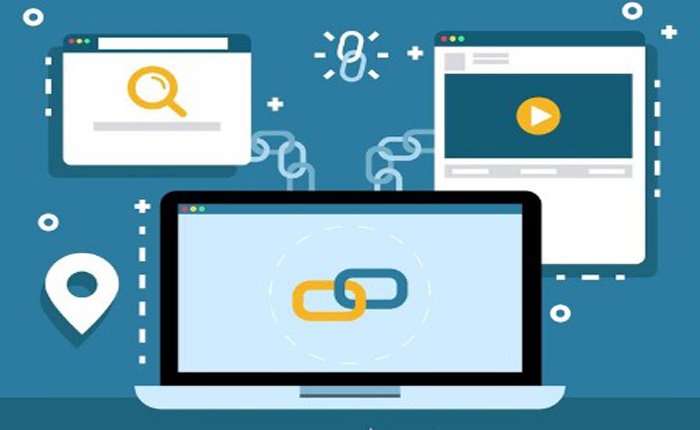
Preparing for WordPress Link Color Modification
Before diving into the technical aspects of modifying link colors in WordPress, it’s crucial to equip yourself with the right tools and knowledge. This preparation will ensure that the changes you make are effective, reversible, and do not compromise the integrity of your website’s design or functionality.
Overview of Tools and Access Needed
The primary tool you’ll need is access to your WordPress admin dashboard, which is where you can install plugins, modify themes, and access your site’s settings. For more advanced customizations, such as directly editing CSS files, a code editor becomes indispensable. Code editors such as Visual Studio Code, Atom, or Sublime Text offer functionalities that simplify coding tasks, including syntax highlighting and code completion, making the task of editing CSS much more manageable.
Basic Understanding of CSS and How It Controls Website Appearance
CSS, or Cascading Style Sheets, is the language used to describe the presentation of a website. It controls everything from layout to font styles and, of course, link colors. A basic understanding of CSS is essential for anyone looking to customize their WordPress site’s appearance beyond the options available through the WordPress Customizer or theme settings. Knowing how to target specific elements with CSS selectors and apply properties to them allows for precise control over the site’s visual aspects.
Importance of a Child Theme for Customizations
When making customizations to your site, especially through CSS modifications, it’s highly recommended to use a child theme. A child theme inherits the functionality and styling of another theme, referred to as the parent theme, while allowing you to make changes without affecting the original theme. This approach ensures that your customizations are preserved when the parent theme is updated, preventing loss of custom styles and modifications.
Technique 1: Customizing Specific Link Colors in WordPress
Personalizing the look and feel of your WordPress site includes the ability to customize the colors of hyperlinks. This customization can enhance readability, improve navigation, and align your site’s aesthetic with your brand identity. Here’s how to achieve this using CSS.
Step-by-Step Guide to Using CSS for Specific Link Color Changes
To change the color of links on your WordPress site, you’ll need to add custom CSS code. This can be done by navigating to the ‘Customize’ section in your WordPress dashboard, then going to ‘Additional CSS’. Here, you can enter CSS code to target and change the colors of your links. For instance, to change the color of all links on your site, you might use a CSS snippet like:
a {
color: #0073aa; /* Change #0073aa to your desired link color */
}Examples of CSS Code Snippets for Different Link States
Links can have different states, such as when they are in their default state, when hovered over, and after being visited. Each state can be targeted with CSS to apply different colors:
- Normal state:
a { color: #0073aa; } - Hover state:
a:hover { color: #0096d6; } - Visited state:
a:visited { color: #005077; }
Adjusting the color for each state can improve user experience by providing visual cues about link interaction.
Tips for Choosing the Right Color Scheme
When selecting colors for your links, consider the overall color scheme of your site to ensure consistency and readability. Colors should contrast well with the background for visibility but not clash with the overall design. Utilizing tools like Adobe Color or Coolors can help you find complementary colors that enhance your site’s aesthetic while maintaining usability. Always test your color choices on various devices and screen types to ensure a consistent and accessible user experience across all platforms.
Technique 2: Utilizing WPCode for Efficient Link Color Modification
The process of customizing your WordPress site can often seem daunting, especially for those without a background in coding. WPCode emerges as a powerful tool in this context, offering a user-friendly interface for implementing custom CSS, JavaScript, and PHP snippets without directly editing theme files. This approach significantly simplifies the customization process, including the task of modifying link colors.
Introduction to WPCode and Its Benefits for Non-Coders
WPCode is a WordPress plugin designed to make the insertion of custom code snippets into your WordPress site straightforward and safe. It eliminates the need for a child theme or the risk of breaking your site due to incorrect code edits. With its intuitive interface, WPCode allows users to add or modify functionalities, including styling elements like link colors, without touching a single line of code in the theme’s core files. This capability is particularly beneficial for non-coders who wish to personalize their site’s appearance.
Detailed Walkthrough of Using WPCode to Change Link Colors
To change link colors using WPCode, you would first install and activate the plugin. Once activated, navigate to the WPCode dashboard and create a new ‘Custom CSS’ snippet. In the snippet editor, you can input the CSS rules targeting the links on your site. For example:
a {
color: #0073aa; /* Your desired link color */
}
a:hover {
color: #0096d6; /* Your desired hover color */
}After saving your snippet, WPCode automatically applies these styles to your site, updating the link colors according to your specifications.
Why WPCode is Recommended for Beginners
WPCode stands out for its simplicity and effectiveness, making it an excellent choice for beginners. It offers a direct and safe way to experiment with site customizations, including link color changes, without the fear of causing site-wide issues. The plugin also provides a manageable way to organize and toggle custom code snippets, allowing users to easily manage their customizations.
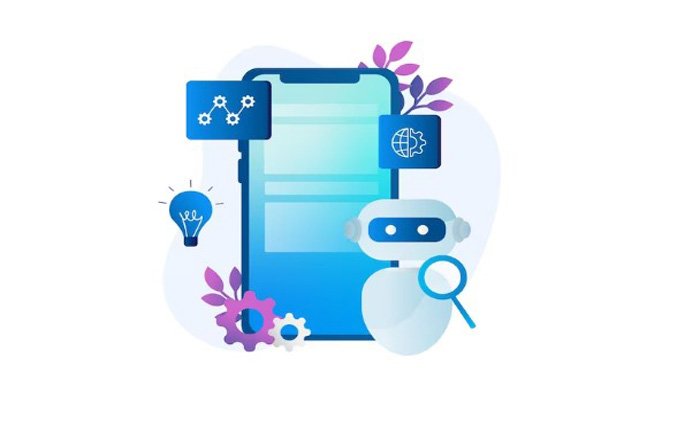
Technique 3: Changing Link Colors Without Editing CSS
For users looking to avoid direct CSS edits altogether, WordPress offers several alternatives to adjust link colors directly within the platform, utilizing the WordPress Customizer, theme-specific options, or dedicated plugins.
How to Use WordPress Customizer for Link Color Adjustments
The WordPress Customizer is a tool that enables live-previewed changes to your site, including link color modifications. To adjust link colors, navigate to Appearance > Customize in your WordPress dashboard. If your theme supports it, you may find options under ‘Colors’ or ‘Theme Options’ to change the link colors. This method provides an immediate visual feedback loop, allowing you to see changes as you make them.
Leveraging Theme Options for Color Customization
Many WordPress themes come with built-in options for customizing the appearance, including link colors. These options are often found in the theme’s customizer settings and can vary widely from theme to theme. Users can typically change link colors through a graphical interface, selecting colors from a palette or entering hex codes directly, without the need to write any CSS.
Plugins That Facilitate Easy Link Color Changes Without Code
Several WordPress plugins are designed to provide visual styling options, including the ability to change link colors without writing code. Plugins like ‘YellowPencil’ or ‘Elementor’ offer a graphical interface for selecting and applying colors to links across your site. These plugins are especially useful for users who prefer a more visual approach to site customization, offering drag-and-drop interfaces and live previews of changes.
Comprehensive Guide to Simplifying WordPress Link Color Changes
WordPress offers multiple pathways for users to modify the aesthetic elements of their sites, with link color customization being a primary facet of website personalization. This guide delves into the top methods for adjusting link colors, ensuring that even those with minimal coding knowledge can enhance their site’s visual appeal and user experience.
Implementing CSS Code
Direct CSS manipulation stands out as a highly effective method for changing link colors, offering precise control over how links appear across different states (e.g., normal, hover, visited). This approach is advantageous for those looking to apply global changes or target specific elements with custom styles.
Advantages of Direct CSS Manipulation
The primary benefit of using CSS for link color changes is the granular control it provides. Users can define exact color values, ensuring consistency with their brand or design scheme. Additionally, CSS allows for the styling of links in different contexts, such as within specific posts, pages, or widgets, enabling a tailored appearance across the site.
Basic CSS Snippets for Starters
For those new to CSS, starting with basic snippets can demystify the process. A simple CSS rule to change link colors might look like this:
a {
color: #1a1a1a; /* Sets the default link color */
}
a:hover {
color: #00aff0; /* Sets the color of links on hover */
}These snippets can be added to your WordPress site via the Customizer’s ‘Additional CSS’ section, a child theme’s stylesheet, or a plugin designed for custom CSS.
Leveraging the WordPress Customizer
The WordPress Customizer offers a user-friendly interface for making live site adjustments, including link color customization. This method is particularly appealing for users seeking a straightforward way to make changes without delving into code.
Step-by-Step Customization Using the Built-In Customizer
To modify link colors through the Customizer, navigate to Appearance > Customize in your WordPress dashboard. From there, look for the ‘Colors’ section or a similar area depending on your theme. The Customizer allows for immediate visual feedback, making it easier to experiment with different hues until the desired effect is achieved.
Optimizing with Elementor Page Builder
Elementor Page Builder enhances the process of site customization, providing a drag-and-drop interface that simplifies design tasks, including link color adjustments. This tool is ideal for those who prefer a more visual approach to site design.
How Elementor Can Streamline Color Changes
Elementor’s intuitive interface removes the complexity from design tasks. Users can select text or elements and directly apply new colors through the style settings. This method not only simplifies the process of changing link colors but also offers advanced styling options for different link states without writing a single line of code.
Customizing Links Within Elementor Interface
Within Elementor, link color customization can be achieved by selecting the text or element that contains the link and navigating to the ‘Style’ tab. From there, users can adjust the link color for normal and hover states, providing a seamless way to ensure links stand out and complement the overall design of the site.
Employing Beaver Builder for Comprehensive Solutions
Beaver Builder, a prominent WordPress page builder, offers a robust set of features for users looking to customize their websites without deep coding knowledge. This tool provides a user-friendly interface for designing and editing WordPress site, including the capability to modify link colors directly within the page builder.
Introduction to Beaver Builder’s Features
Beaver Builder stands out for its ease of use, offering a drag-and-drop interface that simplifies website building and design tasks. Beyond its basic page building functionalities, it includes modules and detailed settings for styling elements, such as text, buttons, and links, enabling users to apply custom colors to links directly within the content modules.
Modifying Link Colors Using Beaver Builder
Adjusting link colors in Beaver Builder involves selecting the text or link module and navigating to the style settings. Users can easily apply their desired colors for links, adjusting for various states like hover or active, ensuring the design aligns with their website’s aesthetic. This direct approach allows for real-time previews and adjustments, streamlining the design process.
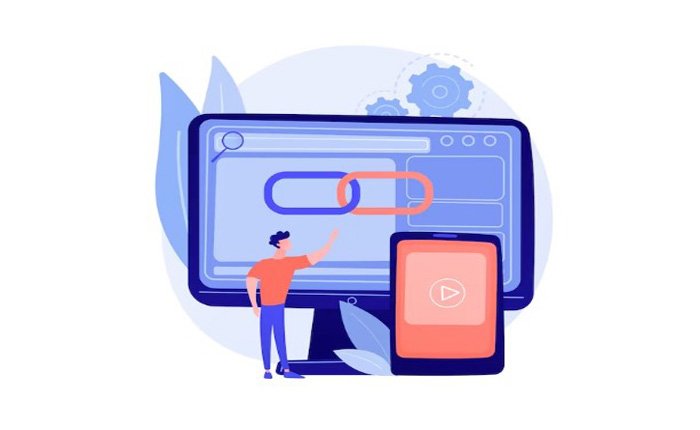
Direct Adjustments via WordPress Editor
The Gutenberg editor, WordPress’s default block editor, introduces a different approach to content creation and design, including the ability to adjust link colors. While offering a more content-focused editing experience, it also includes features for basic design customization.
Navigating the Gutenberg Editor for Link Color Changes
Within the Gutenberg editor, users can change link colors by selecting a block containing text and utilizing the color settings found in the block’s toolbar or sidebar. This method provides a straightforward way to apply color changes to links within posts and pages, though the options might be limited compared to specialized page builders or direct CSS customization.
Limitations and Possibilities
While the Gutenberg editor offers simplicity and ease of use, it may not provide the depth of customization available in page builders like Beaver Builder or Elementor. However, it remains a powerful tool for users looking for quick adjustments without the complexity of additional plugins or custom code.
Conclusion
This article has navigated through the various techniques and tools available for customizing link colors in WordPress, providing a comprehensive guide that caters to a wide audience, from beginners to more experienced users. We explored how direct CSS manipulation offers granular control over link aesthetics, the convenience of the WordPress Customizer for quick changes, and the advanced capabilities of page builders like Elementor and Beaver Builder for a more intuitive design experience. Additionally, the Gutenberg editor’s role in simplifying link color adjustments was highlighted, underscoring the evolution of WordPress as a user-friendly platform for website customization.
Summarize the Key Points Discussed in the Article
We began with an introduction to the importance of link colors in web design, emphasizing their impact on user experience and website engagement. The article then delved into specific techniques for modifying link colors, from CSS code snippets to utilizing the WordPress Customizer and leveraging the power of popular page builders. Each method was discussed in detail, providing insights into the advantages and limitations, along with practical steps for implementation.
Encourage Readers to Apply the Learned Techniques
The exploration of these diverse methods aims to empower you, the reader, to experiment with and apply these techniques to your WordPress sites. Whether you prefer coding or a more visual approach to website design, the guide offers solutions to enhance the aesthetic appeal and functionality of your links, thereby improving the overall user experience of your site.
Invite Feedback and Further Questions in the Comments Section
Your journey with WordPress customization does not end here. As you apply these techniques, you may encounter unique challenges or discover new insights. We encourage you to share your experiences, feedback, or any further questions in the comments section below. Engaging with the community can provide additional perspectives, solutions to potential issues, and foster a collaborative environment for learning and growth in web design and development.

Muhammad Saleem is the Managing Editor of Astraic, a leading online publication that covers the Web development and Digital Marketing. He has over a decade of experience in this industry, and has worked as a journalist, editor, and analyst for a variety of publications and organizations.

