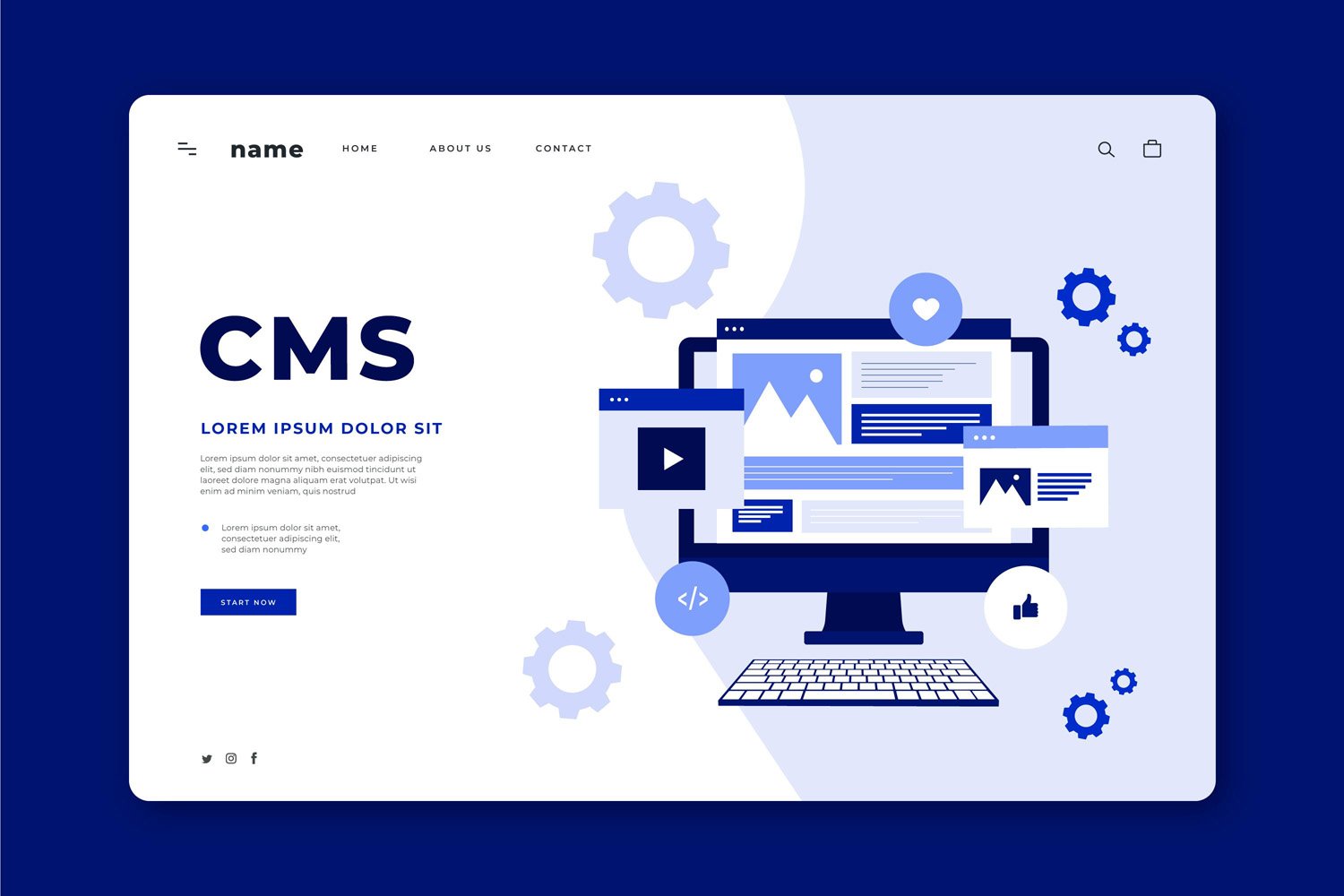
Comprehensive Guide to Removing Your WordPress Site
Introduction
In the lifecycle of digital content, there comes a time when deleting a website might be considered necessary or even inevitable. This need can arise from various factors, ranging from the end of a project, business closure, rebranding efforts, or simply the desire to start fresh. Understanding the nuances of site deletion, especially within the context of WordPress, is crucial for executing this process smoothly and securely.
Reasons for WordPress Site Deletion
The reasons behind the decision to delete a WordPress site are as diverse as the users who run them. It could be due to the site no longer being necessary, the cost of maintenance becoming unjustifiable, or a strategic pivot in business direction. Whatever the reason, it’s important to approach the deletion process with a clear understanding of the steps involved and the consequences thereof.
Differentiating Between WordPress.org and WordPress.com Deletions
The process and implications of deleting a WordPress site vary significantly between WordPress.org and WordPress.com. WordPress.org involves a self-hosted setup, where the user has full control over the site’s files and database, making deletion a matter of removing these elements from the web server. Conversely, WordPress.com, as a hosted platform, requires navigating through the account settings to initiate a site deletion, which then is handled by the platform’s infrastructure.
Pre-Deletion Steps
Before taking the irreversible step of deleting a WordPress site, several preparatory actions are essential to ensure that the process is conducted safely and intelligently.
Secure Your Data with a Complete Backup
Ensuring that you have a complete backup of your WordPress site is the first and most crucial step before deletion. This backup should include all website files, content, and the database, preserving the option to restore the site if needed in the future or to migrate content to a new platform.
Automated Plugin vs. Manual cPanel Process
There are mainly two approaches to backing up a WordPress site: using an automated plugin or performing a manual backup via cPanel or a similar web hosting control panel. Automated plugins provide a user-friendly and efficient way to schedule and manage backups, ideal for those without technical expertise. The manual cPanel process, while more complex, offers direct control over the backup process, allowing for a more customizable backup experience.
Understanding the Implications of Site Removal
Deleting a WordPress site is a significant action with lasting implications. It’s not just about removing content from the internet; it’s about understanding how this removal affects your online presence, user access, and any linked services or integrations. Moreover, there’s the consideration of how this deletion impacts email services, subdomains, or eCommerce functionalities tied to the site.
SEO and Digital Footprint Considerations
The deletion of a WordPress site also has considerable implications for SEO and your digital footprint. Search engines may continue to index and display links to a site that no longer exists, leading to broken links and a negative user experience. Additionally, any SEO equity built up over time will be lost, affecting online visibility. It’s important to consider these factors and, if possible, set up redirects or notify users and search engines of the change to minimize negative impacts.
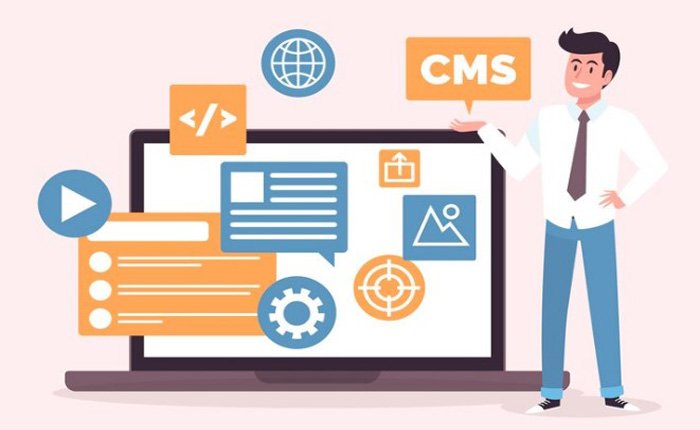
Steps to Manually Remove Your WordPress Site
The process of manually removing a WordPress site involves several critical steps to ensure that the site is not only taken offline but also securely erased from the server and the internet. This part of the guide focuses on the comprehensive removal of your WordPress site, detailing the necessary actions to eliminate files, databases, and digital footprints.
Eliminating Your Site’s Files
Approach 1: Using cPanel for File Removal
For those hosting their WordPress site on a server with cPanel, file management is straightforward. cPanel’s File Manager provides a graphical interface to access and manage your website’s files directly from your web browser. To remove your site’s files, you would navigate to the root directory of your WordPress installation in the File Manager, select all files and folders associated with your WordPress site, and delete them. This action removes the core WordPress files, themes, plugins, and uploads from your server.
Approach 2: Employing FTP for File Deletion
Alternatively, if you prefer or need to use FTP (File Transfer Protocol) for file management, an FTP client like FileZilla can be used to connect to your web server. After logging in with your FTP credentials, navigate to the directory containing your WordPress site. Similar to the cPanel approach, you’ll select all WordPress-related files and directories and then proceed to delete them. FTP is a powerful tool for this purpose, especially if you’re working without a web-based file manager or require more control over the file deletion process.
Wiping Out the Site Database
The next crucial step is to delete the WordPress site’s database. This database contains all of your site’s content, including posts, pages, comments, and settings. Within cPanel, you can use the MySQL Databases or phpMyAdmin to find and delete the database associated with your WordPress site. It’s vital to ensure that you’re removing the correct database, especially if you have multiple websites hosted on the same server.
Releasing Your Domain Name
If you’re planning to discontinue the use of your domain name entirely, you can let it expire by not renewing it with your domain registrar. Alternatively, if you wish to transfer the domain to another owner or use it for a different project, most registrars offer options to transfer or redirect domains.
Erasing Your Site’s Footprints on Google
To remove your site’s footprint from Google and other search engines, you can use the Google Search Console to request the removal of your site’s URLs. Additionally, ensuring that your site’s files and database are deleted will naturally lead to the removal of your site’s content from search engine indexes over time.
Quick Removal vs. Ensuring Permanent Erasure
While the steps above outline a relatively quick process for removing a WordPress site, ensuring permanent erasure—especially from search engines and archives—can take more time. It’s important to follow up on the removal requests and monitor search engine results to confirm that your site’s content is fully cleared over time.
Clearing Website Archives
Websites like the Wayback Machine archive internet pages periodically. While you cannot directly delete your site from such archives, ensuring that your site is no longer live and that its content is removed from search engines helps minimize its digital presence. For content that has been archived, you can contact the archiving service directly to discuss potential removal options.
Manually removing a WordPress site is a thorough process that involves not just the deletion of files and databases but also the consideration of digital footprints left behind on search engines and archives. By carefully following these steps, you can effectively erase your WordPress site and prepare for whatever new digital venture lies ahead.

Utilizing Plugins for WordPress Site Deletion
In the WordPress ecosystem, plugins extend the functionality of sites in myriad ways, including facilitating the deletion process. These specialized tools can simplify the task of completely removing a site, offering a streamlined approach for users who may not be comfortable with the technicalities of manual deletion methods.
Overview of Deletion Plugins
Deletion plugins for WordPress are designed to automate the process of removing sites, handling everything from the deletion of files and databases to the removal of user data. These plugins vary in functionality, with some offering the ability to selectively delete content, while others are geared towards a full site wipe. They often provide a user-friendly interface, allowing site owners to initiate the deletion process with just a few clicks.
Pros and Cons of Plugin Use
The use of plugins for site deletion comes with its set of advantages and disadvantages. On the plus side, plugins can make the deletion process much more accessible to non-technical users, ensuring that all components of the site are thoroughly removed without the need to manually access server files or databases. However, the reliance on third-party tools also introduces risks, including potential compatibility issues and the chance of incomplete deletion. It’s crucial for users to research and select reputable plugins and to understand the scope of what the plugin will delete to avoid unintended data loss.
Options for Temporarily Unpublishing Your WordPress Site
There are situations where a full deletion of a WordPress site isn’t necessary or desired, and instead, a temporary unpublishing suffices. This can be due to a site undergoing major renovations, a temporary closure, or the need to restrict access during development. WordPress offers several options for users looking to temporarily make their site unavailable to the public or search engines.
Engaging Maintenance Mode via Plugin
Maintenance mode is a feature that, when activated, displays a user-defined or default notice to visitors, indicating that the site is undergoing maintenance. Various plugins offer this functionality, allowing site administrators to engage maintenance mode easily. This mode is useful for short-term closures, ensuring that the user experience remains professional and informative, even when the site’s content is not accessible.
Privatizing Content through the Editor
WordPress includes built-in options to set individual posts or pages as private or password-protected directly through the editor. This approach allows for selective content unpublishing, making it ideal for sites that only need to hide certain areas from public view. It’s a straightforward method that doesn’t require additional tools, offering a quick solution for temporary content restriction.
Instructing Search Engines to Overlook Your Site
For times when a site needs to be hidden from search engines temporarily, WordPress provides options to discourage search engine indexing. This can be achieved by modifying the site’s privacy settings or through the use of a robots.txt file. These methods instruct search engines not to crawl or index the site, effectively making it invisible in search results. It’s a critical step for sites under development or undergoing significant changes, as it helps prevent the indexing of incomplete or placeholder content.
Detailed Guide to Deleting WordPress.org Site Installations
Deleting a WordPress.org site installation requires a careful and thorough approach. This process involves several key steps, from backing up your site to removing site files and databases, and finally, closing your hosting account. Each step must be performed with precision to ensure that all traces of the site are permanently removed without losing any valuable data.
Initiating Site Backup
Before proceeding with the deletion of a WordPress.org site, it’s crucial to initiate a comprehensive backup. This backup serves as a safety net, allowing you to restore your site should you decide to revive it in the future or need to access its content later on.
Automatic vs. Manual Options
Backups can be performed automatically or manually. Automatic backups are often facilitated by plugins or hosting provider services, scheduled at regular intervals. These are convenient and ensure regular snapshots of your site are taken without manual intervention. Manual backups, on the other hand, require you to manually export your site’s files and database. This method gives you more control over the timing and specifics of what’s backed up but requires a bit more effort and technical know-how.
Removing Site Files
Once a backup is securely in place, the next step is to remove the site files from your server. This step is critical in deleting your WordPress.org site installation.
Web-Based vs. cPanel vs. FTP Methods
There are several methods to remove your site files:
- Web-Based File Managers: Many hosting providers offer a web-based file manager that allows you to access and manage your site’s files through a web browser. This method is user-friendly and doesn’t require additional software.
- cPanel: If your hosting provider uses cPanel, you can utilize its File Manager for a more comprehensive and detailed approach to file management. cPanel’s File Manager offers robust features for navigating through your server’s directories and deleting files.
- FTP: For those who prefer or need direct access to the server, FTP clients like FileZilla provide a powerful way to manage site files. FTP methods require a bit more technical knowledge but offer granular control over file deletion.
Database Removal
After the site files have been removed, the next crucial step is to delete the WordPress database. This database contains all of the content and settings for your site, from posts and pages to user data and site configurations.
Removing the database typically involves accessing your hosting account’s database management tool, such as phpMyAdmin, and selecting the database associated with your WordPress site for deletion. Care must be taken to ensure that the correct database is being deleted, especially if you host multiple sites on the same server.
Closing Your Hosting Account
The final step in permanently deleting your WordPress.org site installation is to close your hosting account. This action should only be taken once you’ve confirmed that all site files and databases have been successfully removed and that you have backups stored safely.
Closing your hosting account will terminate your site’s presence on the internet and remove any remaining data held by the hosting provider. Before taking this step, it’s advisable to contact your hosting provider’s support team to discuss the account closure process and confirm that all necessary preparations have been made.
By following this detailed guide, you can delete your WordPress.org site installation in a methodical and secure manner, ensuring that your site is properly backed up and that all components are thoroughly removed.
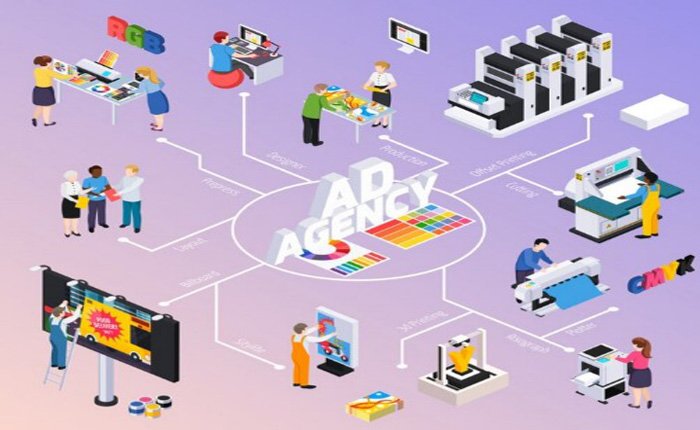
Steps for WordPress.com Site Removal
Removing a site from WordPress.com involves a series of deliberate actions to ensure that the site is not only deleted but also that any valuable content is preserved for future use. This process is distinct from managing a WordPress.org site, as WordPress.com provides a more streamlined, user-friendly interface for site administration.
Accessing Your WordPress.com Account
The initial step in removing a WordPress.com site is to log into your WordPress.com account. This action grants you access to the dashboard, a central hub for managing your site’s content, appearance, settings, and more. It’s imperative that you ensure you’re logging into the correct account associated with the site you wish to delete, especially if you manage multiple sites or blogs on the platform.
Navigating to Site Settings for Deletion
Once logged in, the next step is to navigate to the site settings. This can typically be done by selecting ‘My Sites’ in the upper left corner, followed by choosing the specific site you’re looking to delete. Within the site’s dashboard, locate the ‘Settings’ menu, which houses various options related to your site’s operation, including privacy settings, domain management, and deletion options.
Opting for Site Deletion
Within the site settings, you will find an option for site deletion. Opting for site deletion is a significant step that should be taken with caution, as it will permanently remove your site and all of its content from WordPress.com. Before proceeding, carefully read the warnings and implications of site deletion provided by WordPress.com to ensure you understand the permanence of this action.
Exporting Your Content
Before finalizing the deletion of your WordPress.com site, it’s highly recommended to export your content. WordPress.com offers an export tool that allows you to download an XML file of your site’s content, including posts, pages, comments, and media. This step is crucial for preserving your work, enabling you to migrate your content to another platform or keep a backup for personal archiving.
Finalizing the Deletion Process
After exporting your content and deciding to proceed with deletion, you can finalize the process by following the prompts provided by WordPress.com. This typically involves confirming your intention to delete the site and may require you to enter your password as a final security measure. Once confirmed, WordPress.com will initiate the deletion process, removing your site and its content from the platform.
The deletion of a WordPress.com site is a definitive action that cannot be reversed. Therefore, it’s essential to ensure that you have exported and securely stored any valuable content before proceeding with deletion. By following these steps carefully, you can remove your WordPress.com site in a controlled and secure manner, safeguarding your digital presence and content.
Conclusion
The journey of removing a WordPress site, whether for rebranding, concluding a project, or starting anew, involves careful consideration and meticulous execution. This process, from initial contemplation to the final act of deletion, underscores the importance of understanding the technical, SEO, and emotional ramifications of saying goodbye to a digital presence that may have taken years to build.
Final Thoughts on the Process
Reflecting on the WordPress site deletion process reveals a multifaceted challenge that extends beyond mere technical steps. It’s a reminder of the transient nature of digital content and the evolving priorities of those who create and manage websites. The act of deletion, while seemingly final, opens up new avenues for creativity, innovation, and digital exploration. It’s a testament to the user’s control over their digital footprint and the responsibility that comes with managing web content in an ever-changing digital landscape.
Recommendations for Those Considering Site Removal
For those standing at the crossroads of deciding whether to remove their WordPress site, a few key recommendations emerge. Firstly, ensure that a comprehensive backup is securely stored, offering a safety net that preserves your digital legacy. Secondly, consider the broader implications of site removal, from the impact on your audience to the SEO consequences, and plan accordingly to mitigate any negative effects. Finally, view this moment as an opportunity to reassess and realign your digital strategy, whether it means starting a new project or redirecting your efforts elsewhere.

As a seasoned professional with a unique blend of skills in Computer Design and Digital Marketing, I bring a comprehensive perspective to the digital landscape. Holding degrees in both Computer Science and Marketing, I excel in creating visually appealing and user-friendly designs while strategically promoting them in the digital world.

