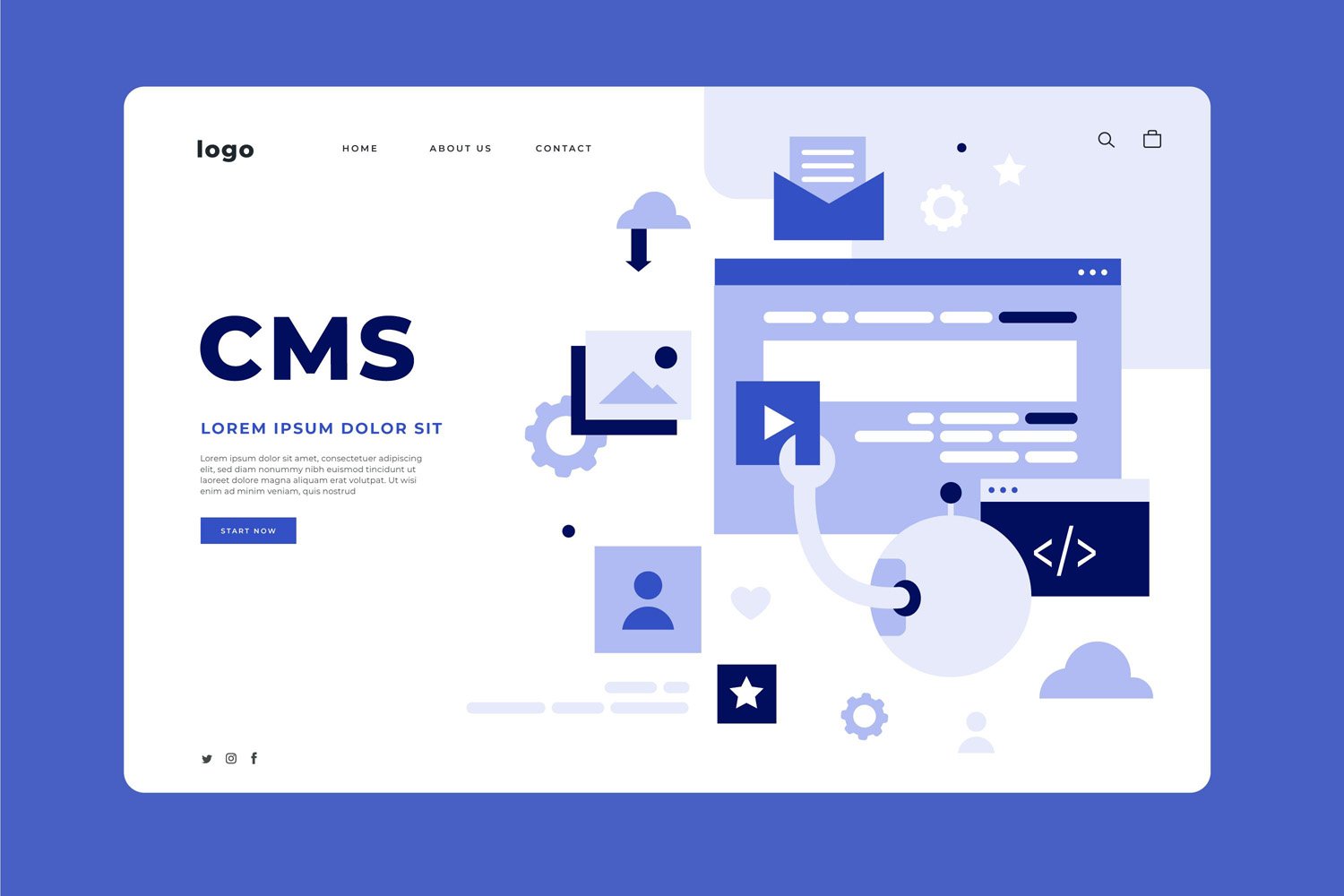
The Ultimate Guide to Editing Your WordPress Site
Mastering the WordPress Site Editor
The WordPress Site Editor is a powerful tool designed to give users complete control over their website’s design and functionality. It represents a significant shift towards a more intuitive and visually-driven website building experience. Mastering the WordPress Site Editor can seem daunting at first, but with the right approach, it becomes an invaluable asset in crafting dynamic and responsive websites.
Getting Started with the WordPress Site Editor
Embarking on your journey with the WordPress Site Editor begins with understanding its role as part of the Full Site Editing (FSE) project. This initiative aims to unify the WordPress editing experience, allowing you to manipulate every aspect of your site’s appearance directly from the editor. To get started, ensure your theme supports FSE and navigate to the Site Editor from your WordPress dashboard. Familiarize yourself with the user-friendly interface that awaits, and you’ll quickly appreciate the power at your fingertips.
Exploring the WordPress Site Editor: A Step-by-Step Guide
Diving deeper into the Site Editor involves a step-by-step exploration of its capabilities. Start by experimenting with template editing, where you can modify existing templates or create new ones that dictate how your content is displayed. Then, move on to the Global Styles interface, where you can set site-wide preferences for typography, colors, and layout. Each step in the Site Editor is designed to be intuitive, but taking the time to explore each function will unlock the full potential of your website’s design.
The Anatomy of the WordPress Site Editor: Understanding Its Interface
Exploring the Left Sidebar: Your Gateway to Features
The left sidebar in the Site Editor acts as your navigation hub, offering quick access to a wide range of features. Here, you’ll find the templates and parts sections, where you can manage the different elements that make up your site. It’s also where you access the site’s global styles, enabling you to define broad design choices that apply across your website. This sidebar is crucial for efficiently navigating the Site Editor’s capabilities, serving as a starting point for your design journey.
Navigating the Top Menu: Tools at Your Fingertips
The top menu of the Site Editor houses a collection of tools designed to enhance your editing experience. From here, you can access the List View, which provides an overview of all elements on the current page or template, making it easier to select and edit specific components. The top menu also includes access to design tools and settings for the element you’re currently working with, offering fine-grained control over your site’s appearance. Understanding how to leverage these tools is key to efficiently customizing your website’s design and functionality.
Committing Your Changes: How to Save and Secure Your Work
Understanding Commit Operations
Committing changes is a fundamental aspect of version control that allows you to save snapshots of your work at various stages of development. This process enables you to document your progress and secure your work against loss or unwanted modifications. Each commit acts as a checkpoint, recording a set of changes along with metadata such as the author’s name and a timestamp. This structure facilitates collaboration, allowing multiple contributors to work on a project simultaneously without overwriting each other’s work.
Best Practices for Commit Messages
Crafting clear and informative commit messages is crucial for maintaining a readable history of your project. A well-written message should briefly describe the changes made and, if necessary, explain why these changes were made. This practice aids in troubleshooting and reviewing project history, making it easier for you and others to understand the purpose of each change.
Secure Your Work with Regular Commits
Regularly committing your changes can safeguard your work against data loss. By pushing your commits to a remote repository, you ensure that a copy of your work is stored securely off-site. This redundancy is vital for recovery in case of hardware failure or other unexpected events. Moreover, using branches in your version control system can help you work on new features or fixes without disrupting the main codebase, allowing for a stable development environment.
Customizing Styles: Tailoring Your Site’s Look and Feel
The Role of CSS in Customization
Cascading Style Sheets (CSS) are the cornerstone of web design, enabling you to customize the appearance of your site. With CSS, you can control layout, colors, fonts, and many other aspects of your site’s visual presentation. Understanding CSS fundamentals and mastering its properties can empower you to bring your creative vision to life, ensuring that your site reflects your brand and engages your audience.
Responsive Design Techniques
In today’s mobile-first world, creating a responsive design that adapts to various screen sizes and devices is essential. Utilizing flexible grid layouts, media queries, and scalable vector graphics (SVGs) can enhance user experience by making your site accessible and visually appealing across all platforms. Implementing these responsive design techniques ensures that your site is not only stylish but also functional and user-friendly.
Utilizing Preprocessors for Efficiency
CSS preprocessors like Sass or LESS can streamline your styling process, making your CSS more maintainable and easier to work with. These tools allow you to use variables, nesting, mixins, and functions in your CSS, promoting reusability and reducing repetition. Embracing preprocessors can significantly speed up your styling work, allowing for quicker iterations and more consistent designs.
Enhancing Your Skills: Guides and Resources for Further Learning
Interactive Learning Platforms
The internet is replete with platforms offering interactive courses and tutorials that cater to different learning styles and skill levels. Websites like Codecademy, freeCodeCamp, and Udemy provide hands-on coding exercises, projects, and quizzes to reinforce learning. These resources are invaluable for both beginners looking to grasp the basics and experienced developers seeking to master new technologies or best practices.
Community and Collaboration
Participating in developer communities such as Stack Overflow, GitHub, or specific technology forums can significantly enhance your learning experience. Engaging with these communities allows you to seek advice, share knowledge, and collaborate on projects. Open-source contributions, in particular, offer a practical way to apply your skills, gain feedback from seasoned developers, and contribute to the broader software development ecosystem.
Staying Updated with Industry Trends
The tech industry evolves rapidly, making continuous learning essential for keeping your skills relevant. Following industry blogs, attending webinars and conferences, and subscribing to newsletters are great ways to stay informed about the latest trends, tools, and technologies. This proactive approach to learning ensures that you remain competitive in the job market and are well-prepared to tackle new challenges as they arise.
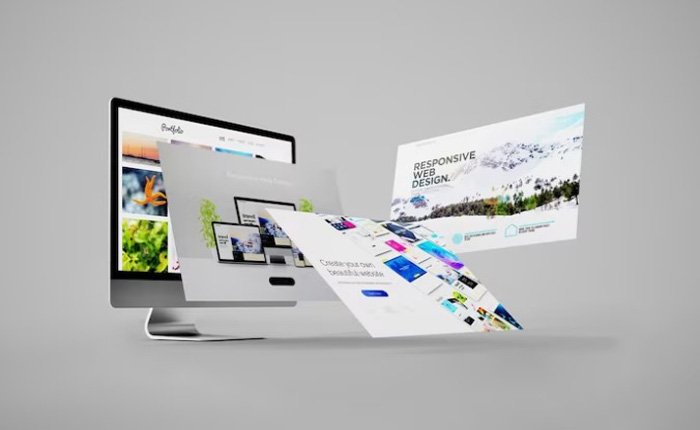
Essentials of WordPress Site Editing
Editing a WordPress site involves a variety of tasks, from basic content management to theme customization and plugin management. Whether you are a beginner aiming to launch your first website or an experienced user looking to enhance your site’s functionality, understanding the essentials of WordPress editing is crucial for creating and maintaining a successful online presence.
Preparing to Edit: What Every WordPress User Needs to Know
Before diving into the specifics of editing your WordPress site, it’s important to familiarize yourself with the foundational steps required to start editing your site securely and efficiently.
Securely Logging into Your WordPress Dashboard
Accessing your WordPress dashboard is the first step towards editing your site. Ensuring a secure login process is crucial for protecting your website from unauthorized access. This involves using strong, unique passwords, and considering the implementation of two-factor authentication for an added layer of security. Understanding how to navigate the dashboard effectively sets the stage for efficient site management, allowing you to access various editing tools and settings with ease.
WordPress Editing Fundamentals: A Primer
Crafting and Managing Posts & Pages
Creating engaging content is at the heart of maintaining an active WordPress site. WordPress distinguishes between posts and pages, each serving different purposes. Posts are typically used for blog entries and articles, displaying content in a reverse chronological order. Pages, on the other hand, are used for static content such as ‘About Us’ or ‘Contact’ pages. Understanding how to craft, edit, and manage these elements is key to providing valuable information and keeping your audience engaged. WordPress’s user-friendly interface allows for easy text formatting, image insertion, and multimedia integration, ensuring your content is both attractive and accessible.
Selecting and Customizing Themes
The visual appeal of your WordPress site is largely determined by your theme choice. Themes provide the design framework for your website, affecting everything from layout to color schemes. Selecting the right theme involves considering both aesthetic and functional requirements, ensuring that your site not only looks good but also offers a user-friendly experience. Once a theme is selected, customizing it to match your brand identity and meet your specific needs is possible through the WordPress Customizer and additional theme options. This customization process may include adjusting fonts, colors, and layout elements to create a unique and cohesive look for your site.
Utilizing the WordPress Editor for Content Creation
The WordPress Editor, also known as Gutenberg, revolutionizes content creation by offering a block-based editing environment. This intuitive editor allows you to add, arrange, and style multimedia content with ease, using blocks for text, images, videos, and more. Understanding how to leverage the WordPress Editor can significantly enhance your content creation process, enabling you to design complex layouts and visually rich pages without the need for coding knowledge. The editor’s flexibility and ease of use make it a powerful tool for bringing your content ideas to life, ensuring that your site remains dynamic and engaging.
Advanced Editing Techniques
As you become more familiar with the WordPress Site Editor, advancing your skills with more sophisticated editing techniques will enable you to further customize and enhance your site. These advanced editing methods range from mastering page creation and modification to utilizing different editors and page builders for specific needs. Embracing these techniques will empower you to tailor your website with precision, meeting both your aesthetic and functional requirements.
Page Editing Mastery: From Creation to Modification
Achieving mastery in page editing involves more than just adding content; it requires a deep understanding of how to effectively create, layout, and modify pages to suit your vision. This includes knowing how to work with templates, insert and style blocks, and optimize page structure for both user experience and SEO. Advanced users will also benefit from understanding how to implement conditional logic and dynamic content, which can personalize the user experience or automate content updates.
Leveraging the Gutenberg Block Editor for Site Customization
The Gutenberg Block Editor represents a paradigm shift in how users interact with WordPress content. By leveraging its block-based approach, users can easily add, arrange, and customize content blocks, making site customization more intuitive and flexible than ever before. Advanced techniques include nesting blocks to create complex layouts, using reusable blocks to save time, and exploring the wide array of third-party blocks to add unique functionalities to your site. Mastering Gutenberg allows for a high degree of customization and efficiency in site design.
Sticking with Tradition: Using the Classic Editor
While many have embraced the Gutenberg Editor, there remains a significant portion of the WordPress community that prefers the Classic Editor. This preference can be due to its simplicity, familiarity, or the need to maintain legacy content that relies on the Classic Editor’s functionality. Advanced users of the Classic Editor can explore plugins and shortcodes to extend its capabilities, ensuring that they can achieve their design and content goals without sacrificing efficiency or compatibility.
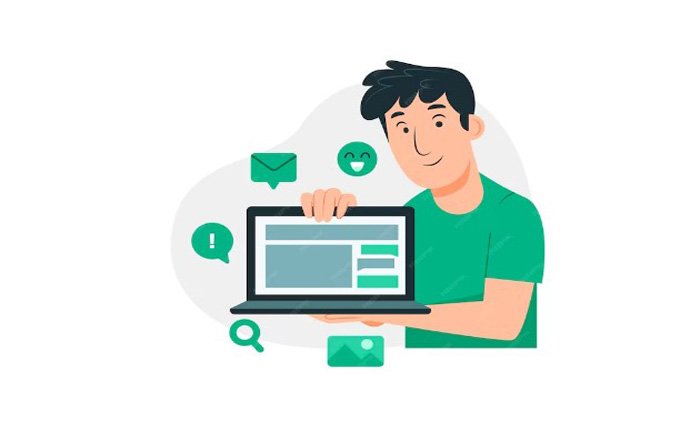
A Guide to Using WordPress Page Builders
Elementor: Transforming Your WordPress Design Experience
Elementor is a powerful WordPress page builder that has revolutionized the way users design their websites. It offers a wide array of widgets and features, enabling users to create complex layouts with ease. Its intuitive interface allows for real-time editing, providing instant feedback on design changes. Advanced users can delve into Elementor’s theme builder, custom widgets, and extensive styling options to create unique and responsive websites that stand out.
Divi Builder: Crafting Elegant WordPress Sites with Ease
Divi Builder is another popular page builder known for its flexibility and ease of use. It allows users to build beautiful and intricate websites with its vast collection of pre-designed elements and layout templates. Divi’s visual builder technology lets users design their pages in real-time, seeing every change as it’s made. Advanced features, such as custom CSS control, responsive editing, and role-based access control, make Divi a versatile tool for creating custom and sophisticated websites without the need for extensive coding knowledge.
Diving Deeper: Coding and Customization
For those looking to push beyond the boundaries of theme customization and plugin functionality, diving into the world of coding and customization within WordPress is the next step. This journey into the more technical aspects of WordPress site management allows users to tailor their websites to precise specifications, enhancing both functionality and design beyond the default options.
Editing WordPress Code: A Beginner’s Guide
Embarking on the path of editing WordPress code marks a significant shift from using the platform’s user-friendly interface to engaging directly with the underlying code that powers your site. This transition opens up a vast realm of customization possibilities but requires a foundational understanding of web development principles, including HTML, CSS, and potentially PHP and JavaScript. It’s also crucial to adopt best practices such as using child themes and understanding the importance of backups before making any changes, to avoid disrupting your live site.
Editing HTML in Gutenberg for Advanced Customization
The Gutenberg editor, while primarily a visual interface, offers opportunities for direct HTML editing, allowing for more nuanced page and post customization. This feature is especially useful for users seeking to implement specific design elements or functionalities that are not readily available through the standard block options. By switching to the Code Editor view within Gutenberg, you can insert HTML code, giving you the control to tweak individual blocks or add custom HTML elements. This capability is particularly beneficial for those looking to integrate third-party services or create unique layout elements that reflect their branding.
Tweaking the Source: The WordPress HTML Editor
Beyond the Gutenberg editor, WordPress provides an HTML editor for directly modifying the source code of your posts, pages, and widgets. This editor, accessible through the WordPress dashboard, allows for precise control over the site’s markup. Understanding how to navigate and edit this code is essential for implementing advanced customization and addressing specific layout or styling needs that cannot be achieved through the visual editor alone. The HTML editor is a powerful tool for those comfortable with web development, enabling the addition of custom scripts, styles, and HTML structures to refine the user experience and aesthetic appeal of the site.
Engaging with WordPress code directly, whether through Gutenberg’s HTML capabilities or the HTML editor, empowers users to unlock a higher level of customization. It facilitates the creation of a truly personalized web presence, distinguished by unique features and a tailored user experience. However, it’s important to proceed with caution, ensuring that changes are tested on a staging site or backup version to prevent any unintended effects on the live site. As you gain confidence and expertise in working with WordPress code, you’ll find that the platform offers a remarkable degree of flexibility and creativity in designing and managing your website.
Site Structure and Navigation Enhancements
Enhancing your site’s structure and navigation is pivotal in ensuring a seamless and engaging user experience. As the backbone of your website’s usability and accessibility, a well-thought-out navigation strategy can significantly impact the effectiveness of your site, guiding visitors effortlessly to the information they seek. From customizing your homepage to refining navigational elements and optimizing permalinks, each aspect plays a crucial role in branding and user interaction.
Homepage Customization: Making a Great First Impression
The homepage often serves as the first point of interaction between your website and its visitors, making it essential to leave a lasting impression. Customizing your homepage involves more than aesthetic appeal; it requires strategic layout and content placement to ensure users are immediately drawn to the most important information. Incorporating elements such as a hero image, clear call-to-action buttons, and a brief overview of your services or products can help communicate your site’s purpose at a glance. Advanced customization might include dynamic content sections that update with blog posts or social media feeds, further engaging your audience.
Refining Your Site’s Navigation: Editing Headers, Footers, and Menus
Effective site navigation is key to retaining visitors and encouraging exploration. Refining your site’s navigation involves a critical examination of your headers, footers, and menus to ensure they provide intuitive pathways through your site’s content. This might include simplifying your menu structure, ensuring your header is visible across all pages, and incorporating footer links to important but less prominent content. Tools within WordPress, such as the Menus editor in the Appearance section, allow for the customization of these elements, enabling you to adjust them to suit your site’s design and user needs.
Optimizing Site Navigation: Editing Permalinks and Menus
Optimizing site navigation extends beyond the visual elements to include the underlying structure of your site’s URLs. Editing permalinks to be descriptive and keyword-rich can improve both user experience and SEO, making your site more navigable and discoverable. Similarly, organizing your menus to reflect the hierarchy and importance of your content ensures users can find what they’re looking for with minimal clicks. WordPress offers straightforward options for editing permalinks and rearranging menu items, allowing you to tailor these aspects for optimal navigation efficiency.
Branding Your Site: Editing the Site Title for Impact
The site title is a critical component of your website’s identity, serving as a cornerstone of your online branding. Editing your site title to reflect your brand accurately is vital in making an impact on your visitors and enhancing recognition. The title should be memorable, descriptive, and succinct, encapsulating the essence of your site while also incorporating relevant keywords for SEO purposes. Through the WordPress Customizer, you can easily edit your site title and tagline, ensuring they align with your branding strategy and convey the intended message to your audience.
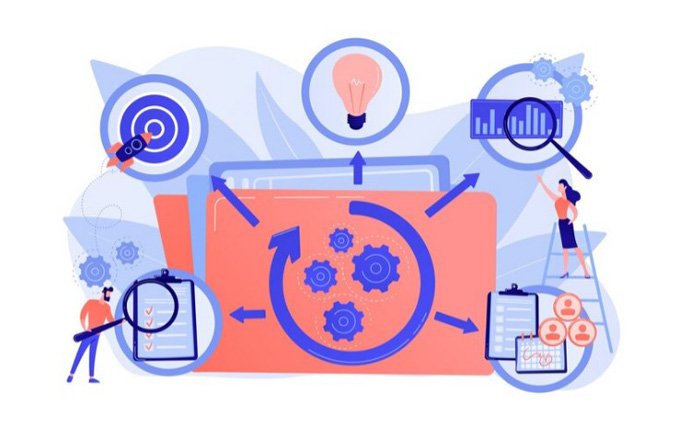
Mobile Optimization and Maintenance
In today’s digital age, mobile optimization and regular maintenance are crucial for the success and longevity of any website. As more users access the internet via smartphones and tablets, ensuring your site is mobile-friendly not only enhances user experience but also improves search engine rankings. Furthermore, maintaining fresh content and understanding the intricacies of WordPress’s autosave and revision features can significantly impact your site’s appeal and functionality.
Ensuring Mobile Responsiveness: A Guide to Mobile Editing
Mobile responsiveness is the cornerstone of modern web design, ensuring that your site is accessible and visually appealing across all devices. A guide to mobile editing involves understanding how to use WordPress themes and plugins that are designed for mobile optimization. This includes testing your site’s responsiveness using various tools and adjusting elements such as menus, images, and text to ensure they scale correctly on smaller screens. Embracing mobile editing practices allows you to provide a seamless experience for your audience, regardless of how they access your site.
Keeping Your Content Fresh: Understanding WordPress Autosave and Revisions
Fresh content is essential for keeping your audience engaged and driving traffic to your site. WordPress facilitates content creation and editing with features like autosave and revisions, which help prevent data loss and allow for easy content updates. Understanding how to leverage these features can streamline your content management process. Autosave ensures that your work is periodically saved, while revisions allow you to view and revert to previous versions of your posts and pages. These tools are invaluable for maintaining a dynamic and up-to-date website.
Boosting Productivity: Shortcuts, Tips, and Tools
Streamlining Your Workflow: Must-Know WordPress Shortcuts and Tips
WordPress offers a myriad of shortcuts and tips designed to enhance your editing efficiency. Familiarizing yourself with keyboard shortcuts for common tasks like formatting text or navigating between blocks can save valuable time. Additionally, tips such as using the drag-and-drop feature for media files, employing the block search feature to quickly add new elements, and mastering the bulk editing options for posts and pages can significantly speed up your content creation process. These shortcuts and tips not only boost productivity but also make the content management process more enjoyable.
Tools of the Trade: Enhancing Your WordPress Editing Capabilities
Expanding your WordPress toolkit is essential for taking your editing capabilities to the next level. Plugins and tools designed for SEO optimization, image editing, and social media integration can enhance your site’s functionality and appeal. For instance, SEO tools help you optimize your content for search engines, while image editing plugins ensure your visuals are captivating and load efficiently. Social media tools facilitate content sharing and audience engagement. Investing time in discovering and integrating these tools into your workflow can greatly enhance your site’s performance and your productivity as a WordPress user.
Conclusion: Editing WordPress – A Summary
Throughout this guide, we’ve traversed the vast landscape of editing and customizing a WordPress site, from the basics of post and page management to the intricacies of coding and theme customization. WordPress, with its robust platform and flexible architecture, offers an array of tools and options for users of all skill levels to craft a website that not only meets their functional needs but also reflects their unique aesthetic vision.
Embracing the WordPress Editor and Theme Customization
We began by exploring the essential tools provided by WordPress for content creation and site design. The WordPress Editor, or Gutenberg, revolutionizes the process of content layout and design, offering a block-based approach to page construction. This innovation allows for intuitive and efficient content arrangement, enabling users to create rich, multimedia posts and pages without the need for extensive coding knowledge.
Theme selection and customization form another cornerstone of WordPress site design, offering a foundation upon which to build and personalize your site. The ability to select, customize, and even create themes allows users to significantly alter the look and feel of their site, ensuring it aligns with their brand identity and audience expectations.
Diving Deeper into Coding and Customization
For those who wish to push the boundaries further, WordPress provides the means to delve into direct code editing. This capability opens up a new realm of customization, from tweaking HTML in the Gutenberg editor for specific layout adjustments to modifying the source code through the WordPress HTML editor for more complex changes. These advanced techniques offer a higher degree of control over site appearance and functionality, catering to unique requirements and innovative design solutions.
Encouragement to Experiment and Explore
The journey through WordPress customization is one of discovery and learning. Each step offers opportunities to experiment with new features, try out different design approaches, and refine your website’s functionality. Whether you’re a novice seeking to understand the basics of content creation or an experienced developer aiming to implement custom code solutions, WordPress provides the tools and flexibility needed to achieve your goals.
The key to mastering WordPress lies in exploration and experimentation. With its extensive documentation, vibrant community, and plethora of themes and plugins, WordPress encourages users to explore their creative potential and expand their technical skills. By taking advantage of these resources and continuously experimenting with new techniques, you can unlock the full potential of WordPress and create a website that truly stands out.

As a seasoned professional with a unique blend of skills in Computer Design and Digital Marketing, I bring a comprehensive perspective to the digital landscape. Holding degrees in both Computer Science and Marketing, I excel in creating visually appealing and user-friendly designs while strategically promoting them in the digital world.

