
Mastering Local PHP Development: A Beginner’s Guide to Using MAMP
Introduction to Running PHP Files Locally
Brief Overview of PHP and Its Importance in Web Development
PHP, or Hypertext Preprocessor, is a server-side scripting language designed primarily for web development but also used as a general-purpose programming language. Its significance in web development stems from its ease of use, flexibility, and compatibility with various databases and web servers. PHP enables developers to create dynamic web content and applications by allowing server-side scripting, data manipulation, and database interaction.
The Necessity of a Local Server Environment for PHP Development
For PHP development, a local server environment is crucial. Unlike HTML or CSS files, which can be run directly in a browser, PHP scripts require a server to interpret and execute them. A local server environment simulates a web server on a developer’s computer, allowing them to test and debug PHP scripts locally before deploying them to a live server. This setup is essential for efficient development workflows and error troubleshooting.
Step-by-Step Guide to Setting Up Your Local Server Environment
Understanding Local Server Environments: A Primer
A local server environment is a setup that emulates a web server on a developer’s personal computer. This environment allows developers to run scripts, test websites, and develop applications in a controlled setting without affecting live sites. It typically includes a server software stack with Apache (a web server), MySQL (a database server), and PHP.
Why MAMP Is a Popular Choice for PHP Developers
MAMP is a free, local server environment that stands out for its simplicity and ease of use. It packages Apache, MySQL, and PHP, simplifying the process of setting up a local development environment. Its popularity among PHP developers is due to its cross-platform support for macOS and Windows, straightforward installation, and configuration process, making it an accessible choice for both beginners and experienced developers.
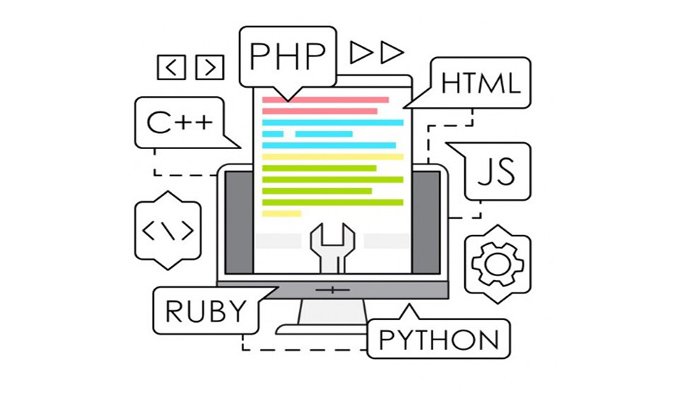
Downloading MAMP for Your Operating System
Navigating the Official MAMP Website
To download MAMP, one needs to visit the official MAMP website. The site provides detailed information about the software, including features, documentation, and download options. Users can easily navigate through the site to find the download section, which offers versions of MAMP for both Windows and macOS.
Choosing the Right Version of MAMP for Windows or macOS
Selecting the correct version of MAMP depends on the operating system. The PHP website typically offers different download options for Windows and macOS. It’s important to choose the version compatible with your OS and consider any specific requirements, such as system architecture or PHP version compatibility.
Installing MAMP on Your Computer
Detailed Installation Process for MAMP
Installing MAMP involves downloading the installer package from the official website, running the installer, and following the on-screen instructions. The process is generally straightforward, requiring users to agree to the license terms, select an installation directory, and complete the installation steps.
Common Installation Issues and Troubleshooting Tips
Installation issues can range from permission errors to conflicts with pre-existing software. Common troubleshooting tips include running the installer as an administrator, checking for software conflicts, and ensuring that your system meets the minimum requirements for MAMP. The official MAMP forums and documentation can also be valuable resources for resolving installation problems.
Configuring MAMP for PHP Development
Introduction to MAMP’s Configuration Settings
MAMP’s configuration settings are designed to offer flexibility in setting up the development environment. These settings include options for specifying the versions of PHP and Apache, configuring the MySQL database, and setting up mail servers. Understanding these settings allows developers to tailor their environment to specific project requirements.
Customizing PHP and Apache Settings for Optimal Development
To optimize MAMP for PHP development, developers can customize PHP and Apache settings. This includes adjusting the PHP version, memory limits, and error reporting options to fit development needs. Apache settings such as the document root and server name can also be modified to mimic the live server environment closely.
Accessing MAMP Preferences
How to Access and Navigate MAMP Preferences
Accessing MAMP preferences is done through the MAMP application interface. Once MAMP is launched, the preferences or settings option can be selected from the menu. This section provides access to various configuration options, including server ports, PHP versions, and the document root.
Key Preferences to Consider for PHP Development
For PHP development, key preferences include setting the PHP version, configuring the document root (the directory where your PHP files will reside), and adjusting server ports to avoid conflicts with other applications. Additionally, setting up the environment to closely mirror the production server can help in reducing deployment issues.
Mapping Your Development Folder
Setting Up and Choosing a Document Root Folder
The document root folder is a crucial aspect of your local server environment, acting as the primary directory from which your web server serves files. In MAMP, this folder can be easily set through the preferences panel, allowing you to choose a specific folder on your computer to serve as the base for all your PHP projects. This setup enables the web server to locate and serve your PHP files when requested.
Organizing Your PHP Projects Within the MAMP Document Root
Organizing your PHP projects within the MAMP document root involves creating separate folders for each project within the designated document root directory. This structure helps in maintaining a clean and organized workspace, ensuring that each project is easily accessible and isolated from others. It simplifies the development process by allowing you to work on multiple projects simultaneously without confusion or overlap.
Applying Your Configuration Changes
Saving and Applying Changes in MAMP
After configuring MAMP’s settings to your preference, including setting up the document root and adjusting PHP and server settings, it’s important to save and apply these changes. MAMP usually prompts users to save configuration changes before they take effect. Confirming these changes ensures that your development environment is tailored to your specific needs, optimizing your PHP development workflow.
Ensuring Changes Are Correctly Implemented for PHP Development
To ensure that changes to the configuration are correctly implemented, it’s recommended to restart MAMP’s services. This action ensures that all new settings are applied and active. Verifying these changes can involve checking the PHP version through a PHP info file or ensuring that the document root points to the correct directory, thereby confirming the environment is set up as intended for PHP development.
Launching Your Local Server with MAMP
Starting the MAMP Application: A Walkthrough
Launching MAMP involves opening the application from your Applications folder on macOS or the Start Menu on Windows. Upon starting the application, MAMP presents a control panel that allows you to manage the server’s settings and control the server’s start and stop operations.
Verifying the Apache Server and MySQL Are Running
Once the MAMP application is launched, it’s essential to verify that both the Apache Server and MySQL are running. This can be confirmed through the MAMP control panel, where indicators show the status of each service. If both services are indicated as running, your local server environment is ready for use.
Starting the MAMP Servers
Step-by-Step Guide to Initiate the Servers
To start the MAMP servers, you typically click on the ‘Start Servers’ button found within the MAMP control panel. This action initiates both the Apache and MySQL servers. A successful launch will usually open your default web browser and navigate to the MAMP start page, indicating the servers are running.
How to Know Your Servers Are Running Correctly
Knowing your servers are running correctly can be verified by the appearance of the MAMP start page in your web browser. Additionally, the status indicators within the MAMP control panel will show that both Apache and MySQL services are active. This visual confirmation assures that the local server environment is operational and ready for PHP development.
Verifying Server Defaults
Checking Default Server Configurations
Default server configurations in MAMP are set to values that meet general development needs. However, it’s good practice to review these settings, such as the default PHP version, Apache ports, and MySQL settings, to ensure they align with your project requirements.
Making Necessary Adjustments for Your PHP Projects
Adjustments may be necessary to tailor the server environment to your specific PHP projects. This could involve changing the PHP version for compatibility with certain applications, adjusting the Apache ports to avoid conflicts with other services on your machine, or modifying MySQL settings for database-driven projects.
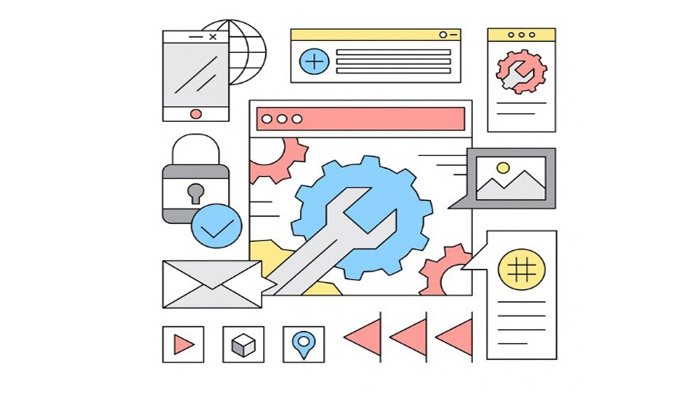
Opening and Running PHP Files in Your Browser
Navigating to Your Localhost: The First Step
To run and test PHP files locally, you first navigate to your localhost in your web browser. The URL typically involves ‘localhost’ followed by the port number configured in MAMP, leading you to the root of your MAMP server where your projects are hosted.
Running and Testing PHP Files in a Web Browser
Once at the localhost, you can access individual PHP projects by navigating to the respective project folder within the document root directory. Running a PHP file involves clicking on the file or manually entering the file path in the browser’s address bar. This process initiates the PHP script execution on the server, displaying the output in the web browser, allowing for immediate testing and debugging of your PHP code.
Executing PHP Scripts Directly in the Browser
How to Execute PHP Scripts
Executing PHP scripts directly in the browser requires a local server environment like MAMP. Once MAMP is running, and your PHP files are properly placed within the document root directory, you can execute these scripts by navigating to the corresponding URL in your web browser. This URL typically includes ‘localhost’, the port number, and the path to the PHP file within the document root. When you enter this URL, the MAMP server processes the PHP script, and the browser displays the resulting output.
Troubleshooting Common Issues with PHP Execution in the Browser
Common issues when executing PHP scripts in the browser include errors related to syntax, file paths, and server configuration. Syntax errors can be addressed by carefully reviewing the PHP code for mistakes. File path issues often arise from incorrect placement of PHP files outside the designated document root or incorrect URL paths in the browser. Server configuration issues may require revisiting MAMP settings, ensuring the Apache and MySQL servers are running, and verifying that the PHP version matches the project requirements.
Advanced Tips for PHP Development
Best Practices for Local PHP Development
Adopting best practices for local PHP development involves writing clean, well-documented code, using version control systems like Git, and adhering to coding standards such as those recommended by the PHP Framework Interop Group (PHP-FIG). Regularly testing and debugging your code in the local environment before deployment can prevent many common issues in production.
Tools and Tips for Enhancing Your PHP Development Workflow
Enhancing your PHP development workflow can be achieved by utilizing Integrated Development Environments (IDEs) like PHPStorm or Visual Studio Code, which offer advanced code editing, debugging, and testing features. Using package managers such as Composer for dependency management and task runners like Gulp or Webpack can also streamline development processes.
Utilizing Browser Extensions for PHP, HTML, and JS
Recommended Browser Extensions for Developers
Browser extensions can significantly enhance the web development process. Extensions like Xdebug helper for PHP, Web Developer toolbar, and JavaScript and CSS code beautifiers can improve efficiency and debugging capabilities. Tools such as React Developer Tools and Vue.js devtools are invaluable for developers working with these frameworks.
How These Extensions Can Streamline Your Development Process
Browser extensions for PHP, HTML, and JS can streamline the development process by providing quick access to debugging tools, allowing for real-time editing and inspection of code, and enhancing the overall browsing experience. These tools help identify and fix issues faster, improve code quality, and increase productivity.
Configuring Custom URLs for Development
Creating a More Realistic Development Environment with Custom URLs
Using custom URLs for local development can create a more realistic and efficient development environment. Custom URLs, or virtual hosts, mimic real-world domain names, making it easier to work on multiple projects and avoid conflicts between them.
Step-by-Step Guide to Setting Up Virtual Hosts in MAMP
Setting up virtual hosts in MAMP involves editing the Apache configuration file (httpd.conf) and the hosts file on your computer. You will define a new virtual host with a custom URL for each project, pointing to the respective document root directory. After configuring these files and restarting MAMP, you can access your projects using the custom URLs, enhancing the development experience.
Conclusion
Recap of the Importance of Running PHP Files Locally
Running PHP files locally is an essential part of web development, offering a controlled environment to test, debug, and refine applications before deployment. Using a local server environment like MAMP facilitates this process, providing the tools and flexibility needed for efficient PHP development.
Encouragement to Explore and Experiment Within the Safe Environment Provided by MAMP
Developers are encouraged to explore and experiment with PHP and related technologies within the safe and controlled environment provided by MAMP. This local setup allows for learning and growth without the risk of affecting live sites, encouraging innovation and experimentation. Taking advantage of the features and flexibility of MAMP can significantly enhance the development process and outcomes.

As a seasoned professional with a unique blend of skills in Computer Design and Digital Marketing, I bring a comprehensive perspective to the digital landscape. Holding degrees in both Computer Science and Marketing, I excel in creating visually appealing and user-friendly designs while strategically promoting them in the digital world.

