
Mastering Image Resizing in HTML: A Comprehensive Guide
Introduction to HTML Image Resizing
In the realm of web design, the ability to resize images using HTML and CSS is indispensable. It’s not just about making images fit into a designated space; it’s about ensuring that they contribute effectively to the overall user experience. This includes maintaining visual quality, ensuring fast loading times, and adapting to various device screens. The insights provided by Manu Chaudhary, a well-regarded expert in web development, offer a blend of theoretical understanding and practical application. This guide aims to demystify the complexities of HTML image resizing, making it accessible and actionable for web designers and developers at all levels.
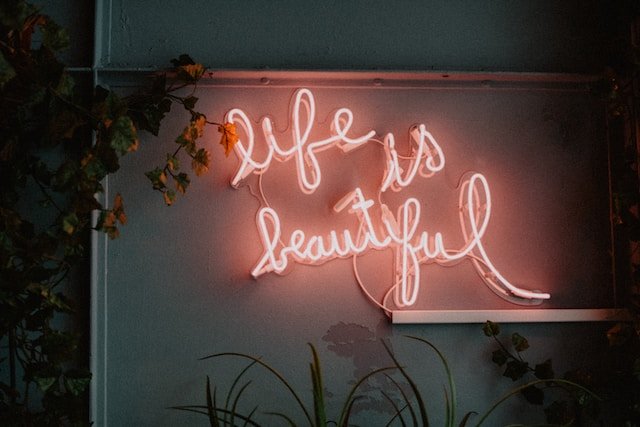
Utilizing CSS for Effective Image Resizing
CSS is the powerhouse behind effective image resizing. It goes beyond the basic HTML attributes, providing a more nuanced and flexible approach. By setting width and height properties in CSS, designers can specify the desired size of an image. Moreover, using percentage values for these properties allows images to scale relative to their containing elements, a key aspect of responsive design. The max-width property deserves a special mention; it ensures that images are not displayed larger than their actual size, which is crucial for maintaining image clarity and avoiding unnecessary stretching.
Maintaining Aspect Ratio During Image Resizing
One of the critical challenges in image resizing is maintaining the aspect ratio, the ratio of the width to the height of an image. Distorting this ratio can lead to images that look stretched or squished, detracting from the site’s professional appearance. CSS offers an elegant solution: by setting one dimension (either width or height) and allowing the other to adjust automatically (“auto”), the original aspect ratio of the image is preserved. This technique is particularly effective in responsive web design, where images must adapt to various screen sizes while maintaining their integrity.
Creating Responsive Images That Adapt to Screen Width
The cornerstone of modern web design is responsiveness, and images play a crucial role in this. Responsive images are those that adapt their size to the screen width, ensuring that they look good on both large desktop monitors and small mobile screens. Using viewport width (vw) units is a powerful technique in this context. This unit bases the size of the image on a percentage of the viewport width, allowing the image to scale up or down fluidly. Additionally, media queries in CSS can be used to apply different styling rules to images based on the characteristics of the device or display, such as its width, height, or orientation. This level of control ensures that images contribute positively to the user experience, regardless of the device used to access the web content.
Techniques to Resize and Crop Images for Specific Element Areas
CSS provides robust solutions for resizing and cropping images to fit specific element areas. The object-fit and clip-path properties are instrumental in this regard.
Example of object-fit:
Usage: This property is used to control how an image or video fits into its container.
CSS Syntax:
img { width: 100%; height: 200px; object-fit: cover; }Outcome: In this example, the image will cover the entire width of its container and maintain a height of 200px. The cover value ensures that the image covers the container while preserving its aspect ratio.
Example of clip-path:
Usage: The clip-path property allows you to clip an element to a basic shape or an SVG source.
CSS Syntax:
img { clip-path: circle(50%); }Outcome: This will crop the image into a circular shape, taking the center of the image as the focal point.
Strategies for Resizing Background Images in HTML
CSS offers background-size and background-position properties for controlling background images.
Example of background-size
Usage: This property specifies the size of the background image.
CSS Syntax:
div { background-image: url('image.jpg'); background-size: cover; }Outcome: The cover value ensures that the background image covers the entire area of the div, scaling the image as needed to avoid any white space.
The Role of object-fit Property in CSS for Image Sizing
The object-fit property is essential for controlling how content (like images and videos) is resized within its container.
css
img {
width: 100%;
height: 200px;
object-fit: cover;
}Example of Different object-fit Values:
Usage: Allows for specification of how an image should fit within its container.
CSS Syntax:
img { width: 100%; height: 200px; object-fit: contain; /* Other values: fill, cover, none, scale-down */ }Challenges of Resizing Images on the Client-Side
Resizing images on the client-side, while often necessary, introduces a range of challenges that can impact both the performance and the overall user experience of a website.
Detail on Client-Side Image Resizing Issues
When a browser is tasked with resizing images, it typically loads the full-size image first before scaling it down to fit the required dimensions. This process can be resource-intensive, especially for users on devices, leading to longer page loading times. Additionally, when the resizing is done by the browser, it can result in images that are not optimally scaled, causing them to appear blurry or pixelated. This loss in image quality can be particularly noticeable when large images are downscaled significantly. The process also does not consider the different screen resolutions, leading to a one-size-fits-all result that may not be ideal across devices.
Detailed Explanation of Pre-Load Optimization
This involves using image editing tools to manually resize and compress images before they are uploaded to the website. By adjusting the dimensions and file size of images in advance, you ensure that they are already optimized for web use. This approach reduces the burden on the browser to resize images and can significantly improve page loading times. Furthermore, it allows for more control over the quality of the final displayed image, ensuring that it remains crisp and clear at its intended display size.
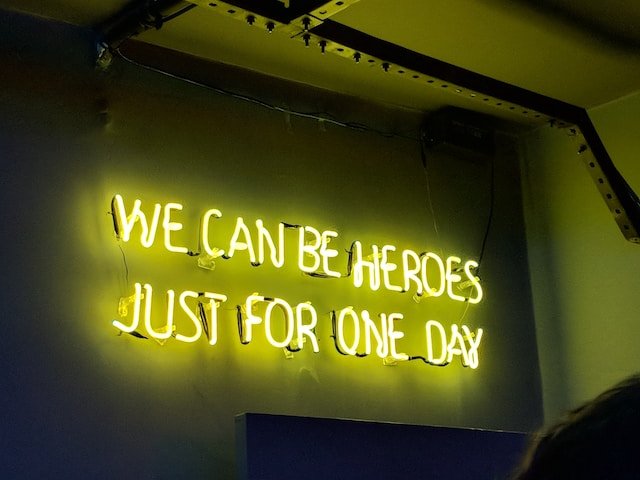
Detailed Analysis of Image Rendering Speed
High-resolution images, while visually appealing, have larger file sizes and thus take longer to download and render on a web page. This is particularly problematic for users with slower internet connections or less powerful devices. Slow loading times can lead to higher bounce rates as users may become impatient and leave the site before it fully loads.
In-Depth Look at Responsive Image Techniques
Using the <picture> element or the srcset attribute in <img> tags allows you to specify multiple image sources for different screen sizes and resolutions. The browser then selects the most appropriate image to download and display based on the user’s device, ensuring that smaller devices are not burdened with unnecessarily large files. This approach not only speeds up the loading process but also helps in conserving bandwidth usage for users.
Detailed Perspective on Maintaining Image Quality
When images are resized by the browser, especially when the original size is much larger than the display size, there is an inevitable loss of detail. This can lead to images appearing blurry or lacking in sharpness. The key to maintaining image quality lies in starting with high-quality source images and using efficient compression methods that reduce file size while preserving as much of the original quality as possible.
Detailed Look at Bandwidth Consumption
Large images require more data to be transferred over the internet, which can be a significant issue for users with limited data plans or slower internet connections. This excessive bandwidth usage not only impacts loading times but also contributes to higher data costs for users.
Detailed Analysis of Image Formats for Bandwidth Optimization
Formats like WebP offer a balance between quality and file size, providing high-quality images at lower file sizes compared to traditional formats like JPEG or PNG. By using these optimized formats, you can significantly reduce the size of image files without a noticeable loss in quality, thus minimizing the bandwidth required to load them.
Memory and Processing Demands on Client Devices
High-resolution images demand more from client devices in terms of memory and processing power.
Detailed Look at the Impact on Client Devices
Large images can strain the memory and processing capabilities of client devices, particularly on mobile phones and tablets with limited resources. This strain can lead to slower overall performance of the device while the page is loading, and in some cases, may even cause the browser or device to crash, particularly if multiple large images are being loaded simultaneously.
Example of Resource Management: Lazy Loading
A strategic approach to managing the resource demands of images is through the implementation of lazy loading.
In-Depth Exploration of Lazy Loading
Lazy loading is a technique where images are loaded only when they are about to enter the viewport of the browser. This means that images that are off-screen (e.g., further down a webpage) are not loaded immediately when the page is first accessed. Instead, they are loaded as the user scrolls down the page and gets closer to them. This approach has several benefits:
- Reduces Initial Load Time: By loading only the necessary images initially, the page becomes usable more quickly.
- Saves Bandwidth: Images that are never viewed (because the user doesn’t scroll to them) don’t consume bandwidth.
- Decreases Resource Usage: Less strain is put on the device’s processor and memory, as fewer images are processed at once.
Practical Implementation of Lazy Loading
Implementing lazy loading can be done through various methods, including using JavaScript libraries or native browser support via the loading="lazy" attribute in <img> tags. This attribute is a simple way to implement lazy loading without the need for additional scripts or libraries.
Concluding Overview of HTML Image Resizing Techniques
Effective image resizing requires a balance between aesthetics and functionality. By leveraging CSS properties and HTML attributes judiciously, web developers can create responsive, visually appealing, and performance-efficient websites. The art lies in making these images a seamless part of the user experience, while the science is in the techniques and strategies employed to achieve this goal.

As a seasoned professional with a unique blend of skills in Computer Design and Digital Marketing, I bring a comprehensive perspective to the digital landscape. Holding degrees in both Computer Science and Marketing, I excel in creating visually appealing and user-friendly designs while strategically promoting them in the digital world.

