
Comprehensive Guide: How to Email HTML Files as Attachments
Introduction to Emailing HTML Files
Emailing HTML files is a common practice in various professional contexts. HTML files are the backbone of the internet, representing web pages and their content. When you need to share a web page or a template via email, sending an HTML file is the most direct method. However, this process isn’t as straightforward as attaching a simple document; it requires specific steps to ensure that the file is sent correctly and can be easily accessed by the recipient.
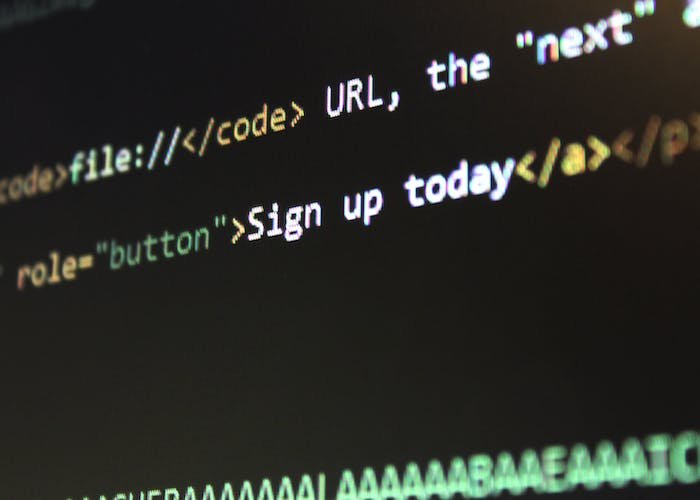
Preparing HTML Files for Email Attachment
Importance of HTML File Compression
Before attaching an HTML file to an email, it’s crucial to consider the file size and format. HTML files, especially those with embedded images and scripts, can be quite large. Compressing these files not only reduces their size, making them easier to send and receive but also helps in bypassing certain email filters that might block HTML files due to security reasons.
Steps to Zip HTML Files
Zipping an HTML file is straightforward:
- Locate the HTML File: Find the HTML file on your computer. If it references external resources like images or CSS files, ensure they’re included in the same folder.
- Create a Zip File: Right-click on the file or folder containing your HTML and related files. Select ‘Send to’ and then ‘Compressed (zipped) folder’.
- Rename the Zip File: Optionally, you can rename the zip file for clarity, especially if you’re sending it to someone else.
How to Attach HTML Files to Emails
Step-by-Step Guide
- Open Your Email Client: Log into your email account and compose a new email.
- Attach the Zip File: Click the ‘Attach files’ button (usually represented by a paperclip icon). Browse to the location of your zipped HTML file and select it.
- Add Recipient and Message: Enter the recipient’s email address and write a brief message explaining what the attachment is.
- Send the Email: Once you’ve attached the file and composed your message, hit send.
Troubleshooting Common Issues
- File Size Limit: If your zipped file exceeds the email provider’s size limit, consider using a file-sharing service instead.
- Recipient Can’t Open the File: Ensure the recipient has a program to unzip the file and view HTML content. Sometimes, security settings on the recipient’s computer or email client may prevent opening the file.
- HTML Not Displaying Correctly: If your HTML file references external resources, make sure they were included in the zip file. Absolute paths to resources won’t work unless those resources are online and accessible.
Real-World Example: Attaching HTML in Various Email Clients
Attaching and sending HTML files via email can differ slightly depending on the email client you are using. Here’s a look at how this process works in three popular email services: Gmail, Outlook, and Yahoo Mail.
Gmail
- Compose a New Email: Log into your Gmail account and click on the “Compose” button.
- Attach the HTML File: Click on the “Attach files” paperclip icon at the bottom of the compose window. Navigate to your zipped HTML file and select it.
- Complete the Email: Add your recipient’s email address, subject, and any message you want to include.
- Send: Once everything is in place, click the “Send” button.
Outlook
- Create a New Email: Open Outlook and click on “New Email”.
- Attaching the File: In the message window, click on the “Attach File” tab in the ribbon. Select the zipped HTML file from your computer.
- Compose Your Email: Enter the recipient’s address, a subject, and your message.
- Send the Email: After reviewing, click on “Send”.
Yahoo Mail
- Compose New Email: Log into your Yahoo Mail account and click on “Compose”.
- Attach the File: Click on the paperclip icon for attachments. Choose the zipped HTML file from your computer.
- Finish the Email: Enter the recipient’s email, a suitable subject, and your message.
- Send: Click on “Send” to dispatch the email.

Alternatives to Email for Distributing HTML Content
Sometimes, using email to send HTML files may not be the best method, especially if the file is large or if you need to share it with multiple people.
File Sharing Platforms
Platforms like Dropbox, Google Drive, or WeTransfer offer an easy way to share large files or folders:
- Upload the File: Upload your zipped HTML file to the platform.
- Generate a Shareable Link: Once uploaded, create a link to the file.
- Distribute the Link: Share this link via email or direct message.
Cloud Storage Services
Cloud services like Google Drive, Microsoft OneDrive, or iCloud are excellent for storing and sharing files:
- Upload Your File: Place your zipped HTML file in the cloud storage folder.
- Set Sharing Permissions: Choose who can view or edit the file.
- Share the File: Send the link to your recipients.
Security Considerations When Emailing HTML Files
When emailing HTML files, there are several security considerations to keep in mind:
- Scan for Malware: Always scan the HTML files for viruses before sending them.
- Sensitive Information: Be cautious if your HTML files contain sensitive data. Encrypt the file if necessary.
- Recipient Verification: Double-check the recipient’s email address to prevent accidental sending to the wrong person.
- Use Trusted Networks: Avoid sending sensitive files over unsecured or public Wi-Fi networks.
By understanding the nuances of various email clients and considering alternative methods like file sharing platforms or cloud services, you can choose the most effective and secure way to distribute HTML content. Always prioritize security, especially when dealing with web content, to safeguard against potential cyber threats and maintain the integrity of your information. Whether it’s through a traditional email attachment or a modern cloud-based sharing solution, the key is to select the method that best suits the context and requirements of your communication.
Best Practices for Emailing HTML Files
Ensure Proper File Formatting
Before sending an HTML file, make sure it’s properly formatted and free from errors. This step is crucial as formatting issues can lead to improper rendering of the HTML content on the recipient’s end.
Compress the HTML File
Always compress your HTML files (preferably in a ZIP format) before emailing. This reduces the file size and makes it easier to send and receive, especially if the HTML file includes external resources like images or CSS files.
Test the HTML File
Before sending, open the HTML file in various web browsers to ensure it displays correctly. This cross-browser testing can help identify any potential issues that different recipients might face.
Include Clear Instructions
If your HTML file requires specific steps to open or use, include clear instructions in your email. This could involve guidance on how to unzip the file or how to view the HTML content.
Respect Privacy and Security
Be mindful of the privacy and security of the information contained within your HTML files. Avoid sending sensitive or confidential information through email whenever possible.

Final Review and Checklist
File Integrity Check
Ensure the HTML file is complete, with all necessary files included in the zipped folder. Missing files can lead to broken links or unrendered content.
File Size Verification
Check the size of your zipped HTML file. Remember, most email clients have size limits for attachments. If your file exceeds these limits, consider using a file-sharing service.
Recipient Verification
Double-check the email addresses of your recipients. Sending files to the wrong person can lead to unintended data breaches.
Final Preview
Give your email one last review before sending. Check for typos, ensure that all links are working, and confirm that the attachment is properly attached.
Conclusion
Emailing HTML files, when done correctly, can be a smooth and efficient process. By following best practices such as proper file formatting, compression, and testing, you can ensure that your HTML content is delivered effectively. Always keep security and privacy considerations at the forefront, especially when dealing with sensitive content. Whether you’re a web developer, marketer, or just sharing content, these guidelines will help you in successfully managing the distribution of HTML files via email. Remember, the key is in the details – from preparing the HTML file to the final send-off.

As a seasoned professional with a unique blend of skills in Computer Design and Digital Marketing, I bring a comprehensive perspective to the digital landscape. Holding degrees in both Computer Science and Marketing, I excel in creating visually appealing and user-friendly designs while strategically promoting them in the digital world.

