
Guide to Setting Up and Managing Virtual Machines on Amazon Web Services
In the vast universe of cloud computing, Amazon Web Services (AWS) stands as a colossus, offering a plethora of services that empower businesses to scale, innovate, and operate more efficiently.
At the heart of AWS’s offerings are Virtual Machines (VMs), the dynamos that drive the computing power behind thousands of enterprises globally.
This article delves into the essentials of AWS VMs, their significance, operational enhancements through middleware, and a step-by-step guide to setting them up and managing them effectively.
The Basics of AWS Virtual Machines
What are AWS VMs?
AWS VMs, or instances, are the essence of EC2, providing a scalable and secure computing environment on the cloud. These virtual machines enable users to launch and manage server instances in Amazon’s computing environment on-demand, thereby offering a blend of flexibility, scalability, and control unprecedented in physical computing paradigms.
Whether you’re running a small application or a large-scale enterprise system, AWS VMs can be adjusted quickly to provide the necessary resources, ensuring that your applications run smoothly and efficiently.
Core Features and Capabilities
AWS VMs are renowned for their comprehensive set of features designed to support the development, deployment, and scaling of applications. Here are some of the core features that make AWS VMs a powerhouse in the cloud computing space:
- Auto-scaling: This feature allows AWS VMs to automatically adjust the number of instances in response to the demand, ensuring that the application maintains its performance while keeping the costs under control.
- Elastic Load Balancing: It distributes incoming application traffic across multiple instances, enhancing the application’s availability and fault tolerance.
- Amazon EBS (Elastic Block Store) Volumes: These provide persistent block storage volumes for use with EC2 instances, offering high availability and durability for workload storage needs.
These capabilities, along with network and security features, provide a robust foundation for deploying scalable, resilient applications on the cloud.

Enhancing VM Operations with Middleware Solutions
Role of Middlewar
At its core, middleware serves to streamline the communication and management of data between the VM and the application it hosts. This includes a range of functions from message queuing, application services, to database management. By handling these complex interactions, middleware significantly boosts the performance, scalability, and reliability of applications running on AWS VMs.
Examples and Benefit
Middleware encompasses a wide variety of solutions, each designed to address specific operational needs within the cloud environment. Examples include:
- Web Servers (e.g., Apache, Nginx): Facilitate the hosting and delivery of web applications.
- Application Servers (e.g., Tomcat, WebSphere): Provide an environment for the execution of specific applications, offering various services such as security, data services, and transaction management.
- Content Management Systems (e.g., WordPress, Drupal): Enable the creation, management, and optimization of digital content.
The benefits of integrating middleware solutions with AWS VMs are multifold:
- Improved Resource Management: Middleware can optimize the use of computing resources, leading to more efficient application performance.
- Enhanced Security: By abstracting the underlying infrastructure, middleware can provide additional layers of security, including authentication, authorization, and encryption.
- Better Integration Capabilities: Middleware facilitates the integration of disparate applications and systems, ensuring seamless communication and data exchange across the cloud environment.
Benefits of Adopting Virtual Machines
Economic Benefits
The economic benefits of using AWS VMs are substantial. Beyond reducing hardware costs, VMs also lower energy consumption and the need for physical space, further cutting down operational expenses.
Efficient resource utilization, driven by the ability to scale resources to match demand precisely, ensures that businesses can achieve more with less, optimizing their investment in the cloud.
Technical Advantage
From a technical standpoint, AWS VMs offer several advantages including faster deployment times, ease of scalability, and improved disaster recovery capabilities.
The ability to launch and scale applications globally in minutes is a game-changer, allowing businesses to respond rapidly to opportunities and challenges.
Moreover, AWS’s global infrastructure provides robust disaster recovery solutions, ensuring business continuity by minimizing downtime and data loss in the event of a disaster.
Step-by-Step VM Creation and Launch on AWS
Creating an AWS Account
The journey to deploying a VM on AWS begins with creating an AWS account. If you don’t already have one, visit the AWS homepage and click on the “Create an AWS Account” button. You’ll need to provide some basic information, including your email address, password, and account name.
Setting Up IAM Roles and Permissions
Once your account is active, the next critical step is setting up Identity and Access Management (IAM) roles and permissions. IAM roles define a set of permissions that dictate what actions are allowed (or denied) in your AWS account. To set up IAM roles:
- Sign in to the AWS Management Console.
- Navigate to the IAM dashboard.
- Create a new IAM role by specifying the trusted entity (e.g., AWS service) and attaching policies that grant the necessary permissions. It’s crucial to follow the principle of least privilege, ensuring that entities have only the permissions they need.
- For enhanced security, set up Multi-Factor Authentication (MFA) for your account and create individual IAM users for anyone who needs access to your AWS resources.

The Launch Process: Starting Up Your AWS Virtual Machine
Selecting the Right Instance Type
AWS offers a variety of instance types designed to suit different use cases, ranging from general-purpose instances to those optimized for compute, memory, or storage-intensive applications.
Consider the requirements of your application to select the most appropriate instance type. AWS’s Instance Type page provides detailed information on the specifications and use cases for each type.
Configuring Settings
Once you’ve selected an instance type, you’ll need to configure the VM settings. This involves several steps:
- Choose an Amazon Machine Image (AMI): An AMI is a template that contains the software configuration (operating system, application server, and applications) required to launch your instance. You can choose from a wide range of AMIs, including AWS’s standard AMIs (Linux, Ubuntu, or Windows) or marketplace AMIs with pre-installed software that suits your project.
- Configure Instance Details: Here, you can specify the number of instances, network and subnet settings, IAM role, and shutdown behavior, among other options. For beginners, it’s often sufficient to go with the default settings, but you can adjust these according to your project’s needs.
- Add Storage: AWS instances come with default storage settings, but you can modify these based on your requirements. Consider whether your application needs additional EBS (Elastic Block Store) volumes for data storage.
- Tag Your Instance: Tags are key-value pairs that help you manage, identify, and categorize your AWS resources. You might tag your instance with the project name, environment, or cost center it belongs to.
- Configure Security Group: A security group acts as a virtual firewall that controls the traffic allowed to and from your instance. You should define rules that specify allowed protocols, ports, and source IP ranges. For a web server, for instance, you might allow HTTP and HTTPS traffic from any IP address.
- Review and Launch: Before launching your instance, review your settings to ensure everything is configured as intended. AWS will then prompt you to select a key pair (or create a new one) for SSH access to your instance. Keep this key pair safe, as you’ll need it to connect to your VM.
Deploying the Instance
With all configurations set, click the “Launch Instances” button. AWS will then provision your VM and make it accessible within a few minutes. You can monitor the status of your instance from the EC2 dashboard.
AMI Selection: How to Choose the Best AMI
The Amazon Machine Image (AMI) is the blueprint for your virtual machine, containing the operating system (OS), application server, and applications. Selecting the right AMI is critical as it lays the foundation for your VM’s functionality and performance.
- Identify Your Requirements: Begin by listing the requirements of your application. Do you need a Windows or Linux-based environment? Are there specific software or application server requirements?
- Explore AWS Marketplace: AWS Marketplace offers a vast collection of AMIs that cater to different needs, including AMIs with pre-installed software packages. It’s a great starting point for finding an AMI that closely matches your requirements.
- Consider Security and Compliance Needs: Look for AMIs that comply with industry-specific security standards if your application deals with sensitive data.
- Check for Support and Updates: Opt for AMIs that receive regular updates and support from the publisher. This ensures that your system remains secure and efficient over time.
Configuration: Tailoring Your Instance Type
Selecting the right instance type is crucial for optimizing the performance and cost-efficiency of your VM.
- Understand the Options: AWS offers a wide range of instance types designed for various use cases, from general-purpose to compute, memory, or storage optimized.
- Match to Your Application’s Needs: Choose an instance type based on the demands of your application. A CPU-intensive application might require a compute-optimized instance, while a database server might benefit from a memory-optimized instance.
- Consider Future Growth: Select an instance type that not only meets your current needs but also accommodates potential growth.
Storage and Organization: Adding Space and Tags
Efficient management and identification of AWS resources are facilitated by proper storage configuration and the use of tags.
- Configure EBS Volumes: Amazon Elastic Block Store (EBS) offers persistent storage for your VM. Consider your storage requirements carefully, including size, performance, and whether you need SSD or HDD-based storage.
- Use Tags Wisely: Tags help in organizing and managing your AWS resources effectively. Use a consistent tagging strategy that covers aspects like environment (dev, test, prod), project, and cost center for easy filtering and management.
Security Measures: Fortifying Your VM
Securing your VM is paramount to protecting your data and applications from unauthorized access and other cyber threats.
- Configure Security Groups: Security groups act as virtual firewalls that control inbound and outbound traffic to your VM. Define rules that allow only necessary traffic to and from your instance.
- Manage Key Pairs: AWS uses key pairs (public and private keys) for SSH access to Linux instances and RDP access to Windows instances. Keep your private key in a secure location and never share it.
Final Checks: Reviewing Your Setup Before Going Live
Before launching your VM, conduct a thorough review of all settings and configurations.
- Double-Check AMI Selection: Ensure the chosen AMI matches your application requirements.
- Verify Instance Type and Configuration: Confirm that the instance type is appropriate for your application’s performance needs.
- Review Storage and Security Settings: Ensure that storage volumes are correctly sized and that security groups are properly configured.
Making the Connection: Accessing Your Newly Created VM
Once your VM is up and running, the final step is to connect to it, which varies depending on the OS.
- For Linux Instances: Use an SSH client with your private key to connect to the instance. AWS provides the public DNS name or IP address and the connection command.
- For Windows Instances: Use Remote Desktop Protocol (RDP) with the administrator password that you can retrieve using your key pair.
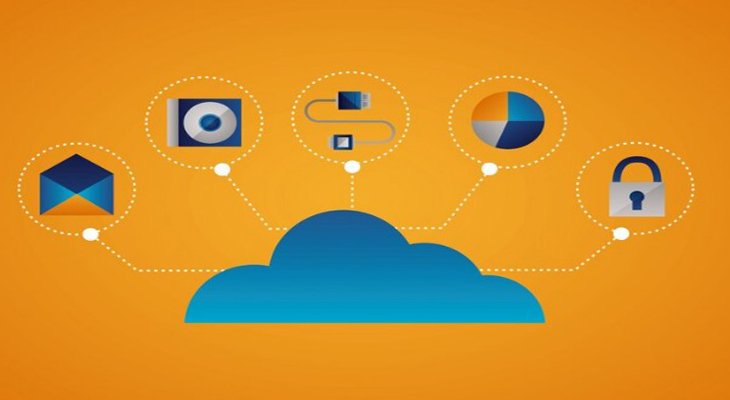
Monitoring, Management, and Maintenance
The seamless operation of AWS Virtual Machines (VMs) isn’t just about a successful setup; it extends to ongoing monitoring, management, and maintenance.
These practices are indispensable for maintaining efficiency, security, and cost-effectiveness of cloud resources. AWS provides a suite of tools designed to facilitate these processes, ensuring that your VMs operate smoothly and remain resilient against potential issues.
Ongoing Monitoring
Monitoring is critical to understanding the health and performance of your AWS VMs. AWS offers several tools for this purpose:
- Amazon CloudWatch: This service provides detailed monitoring of AWS cloud resources and applications, offering metrics for CPU utilization, disk and network activity, and more. CloudWatch can be configured to send alerts or automatically trigger scaling actions based on defined criteria, helping you maintain optimal performance and availability.
- AWS CloudTrail: CloudTrail offers a way to govern, comply with regulations, and audit your AWS environment. It logs and monitors account activity across your AWS infrastructure, providing visibility into actions taken through the AWS Management Console, AWS SDKs, command line tools, and other AWS services.
- AWS Config: This service assesses, audits, and evaluates the configurations of your AWS resources, making it easier to manage changes and ensure compliance with corporate and regulatory standards.
Management
Effective management of AWS VMs involves adjusting configurations, scaling resources, and deploying updates or patches. AWS services that aid in these tasks include:
- AWS Systems Manager: This tool provides visibility and control over your AWS and on-premises infrastructure. Systems Manager facilitates the automated collection of software inventory, application of OS patches, creation of system images, and configuration of Windows and Linux operating systems.
- Elastic Load Balancing (ELB): ELB automatically distributes incoming application traffic across multiple targets, such as Amazon EC2 instances, containers, and IP addresses. It enhances the fault tolerance of your applications, ensuring they are highly available.
Maintenance
Regular maintenance is vital for ensuring the security and performance of your AWS VMs. This includes:
- Applying Patches: Regularly apply patches and updates to the OS and applications running on your VMs to safeguard against vulnerabilities.
- Optimizing Performance: Analyze performance metrics to identify bottlenecks or underutilized resources. Adjust configurations as needed to optimize for cost and performance.
- Backup and Recovery: Use AWS Backup to automate and centralize backup of AWS services and on-premises data. Regular backups are crucial for disaster recovery planning.
Implementing Middleware for Ongoing AWS Monitoring
Middleware can significantly enhance the monitoring capabilities of your AWS environment. Middleware solutions, acting as intermediaries between different applications and services, can provide deeper insights into application performance, security vulnerabilities, and system inefficiencies.
For instance, application performance monitoring (APM) tools can offer real-time analytics on application performance, helping to quickly pinpoint and resolve issues.
Similarly, security information and event management (SIEM) solutions can aggregate and analyze security data across your VMs, providing advanced threat detection and response.
Conclusion
AWS Virtual Machines present a dynamic and scalable solution for deploying applications in the cloud.
By mastering the fundamentals, leveraging AWS’s comprehensive toolset for monitoring, management, and maintenance, and utilizing middleware for enhanced insights, businesses can maximize the efficiency, security, and cost-effectiveness of their cloud infrastructure.
Embracing these practices enables organizations to drive innovation and agility, capitalizing on the full spectrum of benefits offered by AWS.

Muhammad Saleem is the Managing Editor of Astraic, a leading online publication that covers the Web development and Digital Marketing. He has over a decade of experience in this industry, and has worked as a journalist, editor, and analyst for a variety of publications and organizations.

