
Mastering Text Color in HTML – Comprehensive Font Style Guide
Introduction to Text Color Modification in HTML
In the dynamic realm of web design, the ability to modify text color in HTML is a fundamental skill. This guide offers insights into the history, basic concepts, and sophisticated methods for effectively changing text color in HTML documents.

Historical Perspective: Changing Text Color Before HTML5
The Evolution of Web Design
Web design has undergone significant transformation since its early days. Original web pages were plain, text-centric documents with minimal styling capabilities. As technology progressed, the options for modifying and enhancing the visual appeal of web pages expanded as well.
Early Techniques for Text Color
Before the advent of HTML5, altering text color was achieved through basic HTML tags and attributes. These methods, though practical for their era, lacked the flexibility and control offered by modern techniques.
Basic Principles: How to Change Text Color in HTML
Understanding HTML Syntax
HTML, which stands for Hypertext Markup Language, is the backbone of web design. Modifying text color requires a thorough understanding of HTML syntax and its interaction with CSS (Cascading Style Sheets).
The Role of CSS
CSS, or Cascading Style Sheets, is critical in styling HTML documents. By separating the content from its design, CSS enables more dynamic and versatile styling options, such as text color customization.
Using Inline CSS for Text Color Changes in HTML
Inline CSS: Definition and Usage
Inline CSS refers to the practice of applying styles directly within an HTML tag. While this approach is straightforward and quick, it is generally less efficient for large-scale styling modifications.
Examples of Inline CSS for Text Color
To alter text color using inline CSS, one can add the ‘style’ attribute to any HTML element, specifying the color. For example:
<p style="color: blue;">This text will be blue.</p>In this instance, the <p> tag is used to create a paragraph with blue text. The style attribute directly applies the CSS property color: blue; to the text within the tag.
Another example:
<h1 style="color: green;">Green Heading</h1>Here, the <h1> tag is used for a heading, which will appear in green due to the inline CSS styling.
Considerations for Using Inline CSS
While inline CSS is useful for quick changes or small-scale projects, it’s important to consider its limitations:
- Maintenance: Inline styles can be hard to maintain, especially in larger projects where styles are repeated across multiple pages.
- Separation of Concerns: Inline CSS mixes content with presentation, which can make the code less readable and harder to manage.
- Performance: Excessive use of inline CSS can increase the size of your HTML documents, potentially impacting load times.
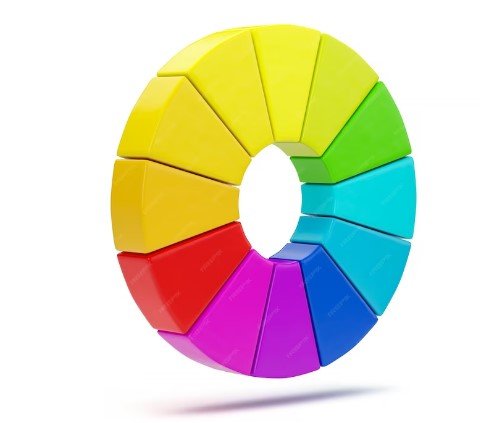
Alternatives to Inline CSS
For more complex or larger-scale projects, it’s advisable to use internal or external CSS. These methods allow for greater flexibility, easier maintenance, and better performance. Internal CSS involves placing CSS rules within a <style> tag in the HTML document, while external CSS involves linking to an external .css file. Both methods offer a cleaner separation of content and presentation compared to inline CSS.
Step-by-Step Guide: Inline CSS for Text Color
Choosing the Right Color
When selecting a color for your text, it’s important to consider both color theory and web accessibility standards. Color theory helps in understanding which colors complement each other, while accessibility standards ensure that your website is usable by people with visual impairments. Tools like the WCAG (Web Content Accessibility Guidelines) contrast checker can be invaluable in this process.
Implementing Color in HTML Tags
To apply a specific color to text using inline CSS, add the style attribute directly to the HTML tag with the color value. For instance:
<p style="color: #ff4500;">This text will be orange.</p>In this example, #ff4500 is the hexadecimal code for orange. Replace #ff4500 with your chosen color code to customize the text color.
Employing Internal or External CSS to Alter Text Color in HTML
The Benefits of Internal and External CSS
Both internal and external CSS are more efficient than inline styles for larger websites due to their ability to centralize and reuse styles across multiple elements and pages.
Differences Between Internal and External CSS
Internal CSS
Internal CSS is written within the <style> tag in the head of your HTML document. It applies styles only to the specific HTML document it resides in.
Example:
<head> <style> p { color: #32a852; } </style> </head>In this example, all <p> elements in the document will have green text.
External CSS
External CSS is written in a separate .css file and linked to the HTML document. This method is ideal for styling multiple pages with a consistent look.
Example:
<head> <link rel="stylesheet" href="styles.css"> </head>In styles.css:
p { color: #007bff; }Here, all <p> elements in HTML documents linked to styles.css will have blue text.
Detailed Instructions: Text Color Modification with Internal CSS
Setting Up Internal CSS
To set up internal CSS, include a <style> tag in the <head> section of your HTML document and define your color styles within it.
Example:
<head> <style> h1 { color: #ff6347; } </style> </head>This CSS rule will apply tomato red color to all <h1> tags in the document.
Color Properties in CSS
CSS provides various properties for color styling, such as color for text and background-color for background styling.
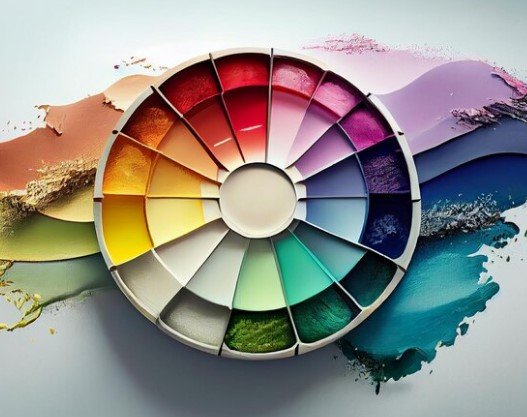
Advanced Techniques: Utilizing External CSS for Text Color
Creating an External CSS File
To use external CSS, create a .css file (e.g., style.css) and write your CSS rules in it. This file can then be reused across multiple HTML pages for consistent styling.
Example in style.css:
body { color: #000080; }This sets the default text color of the body to navy blue.
Linking CSS to HTML
Link the external CSS file to your HTML document using the <link> tag in the <head> section.
Example:
<head> <link rel="stylesheet" href="style.css"> </head>Conclusion and Best Practices
Summarizing Best Practices
When styling text color in HTML, prioritize readability, consistency, and accessibility. Ensure that your text is easy to read and accessible to all users.
Future Trends in HTML and CSS
Stay informed about the latest trends and best practices in web design to keep your skills relevant and your websites effective and engaging.

As a seasoned professional with a unique blend of skills in Computer Design and Digital Marketing, I bring a comprehensive perspective to the digital landscape. Holding degrees in both Computer Science and Marketing, I excel in creating visually appealing and user-friendly designs while strategically promoting them in the digital world.

