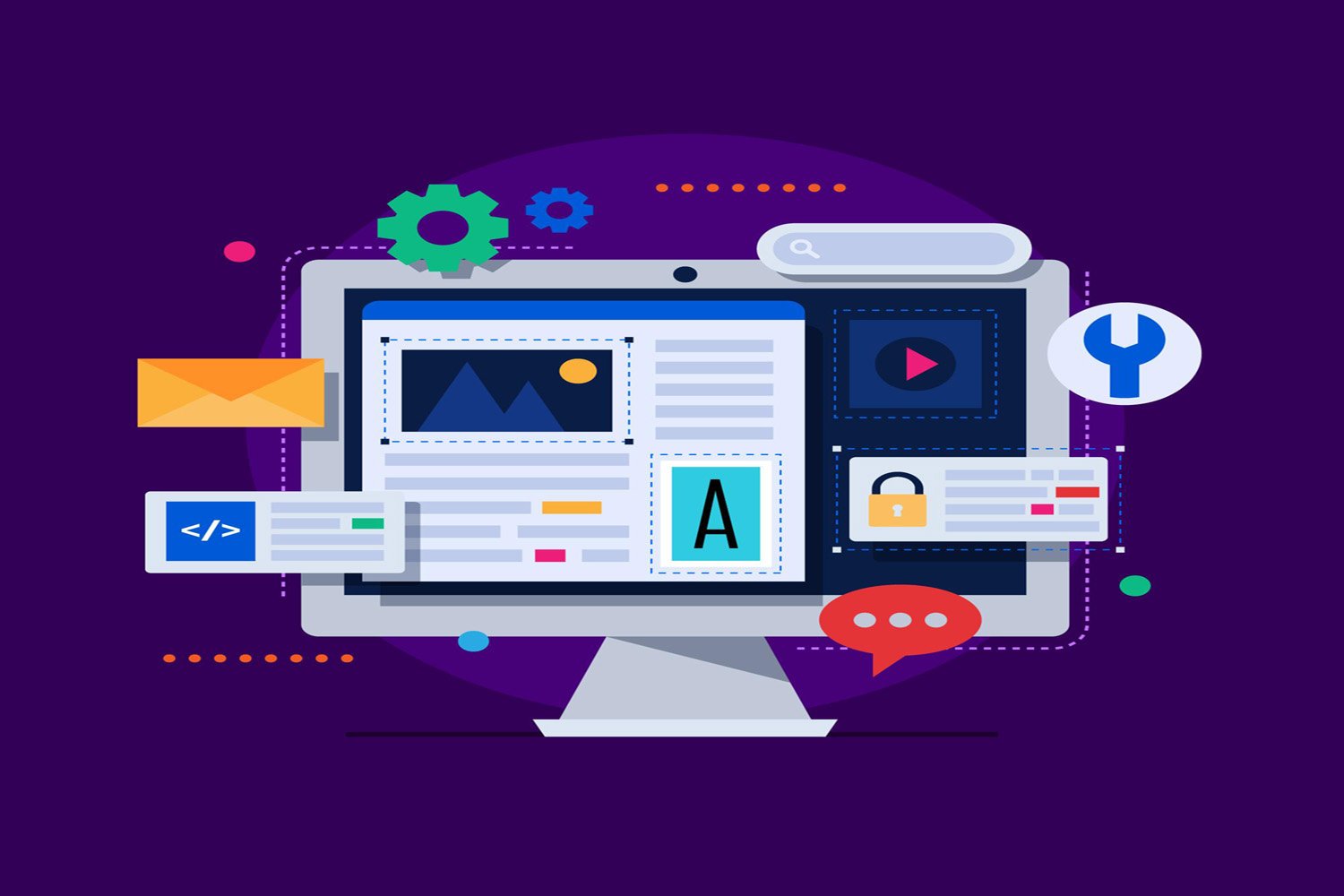
How to Delete a Property in Google Analytics
Introduction
Brief Overview of Google Analytics 4 (GA4) and Its Significance
Google Analytics 4 (GA4) represents a significant evolution in the world of digital analytics. As the latest iteration of Google’s analytics service, GA4 introduces a new, more intuitive model for tracking user interactions across websites and apps. Unlike its predecessor, Universal Analytics, GA4 focuses on event-based data collection, allowing for a deeper and more comprehensive understanding of user behavior. This shift is crucial for businesses and marketers aiming to adapt to the changing landscape of online user engagement, as it offers more robust and flexible tools for analyzing traffic patterns, user interactions, and conversion metrics. The significance of GA4 lies in its ability to provide cross-platform tracking and predictive insights, leveraging machine learning to offer actionable data and improve decision-making processes.
Importance of Understanding How to Modify and Remove Accounts, Properties, and Data Streams
Navigating GA4’s interface and understanding how to effectively manage accounts, properties, and data streams are fundamental skills for users. The ability to modify and remove these elements is crucial for maintaining the accuracy and relevancy of the data collected. As businesses evolve, so do their analytics needs; websites may be redesigned, marketing strategies may shift, and new products may be launched. In such cases, adjustments in how data is collected, analyzed, and reported become necessary. Being adept at modifying account details, configuring or removing properties, and managing data streams ensures that the analytics setup remains aligned with the business’s objectives. This knowledge not only helps in optimizing the data collection strategy but also in safeguarding data integrity and compliance with privacy regulations.
Modifying Your Google Analytics Account Details
Steps to Access and Modify Account Details
To access and modify your Google Analytics account details, you must first navigate to the GA4 Admin panel. This is typically done by logging into your Google Analytics account and selecting the “Admin” option at the lower left corner of the interface. Within the Admin panel, you’ll find three columns: Account, Property, and View (for Universal Analytics properties) or Data Stream (for GA4 properties). To modify account details, you’ll focus on the Account column, where you can select “Account Settings” to view and edit information such as the account name, data-sharing settings, and user management.
Modifying account details is straightforward; after accessing the “Account Settings,” changes can be made to the account name, contact information, and data-sharing preferences with Google products and services. It’s important to review these settings periodically to ensure they reflect current preferences and compliance requirements.
Importance of Keeping Account Information Up-to-Date
Keeping your Google Analytics account information up-to-date is essential for several reasons. First, accurate account details ensure that communications from Google, including notifications about updates or issues affecting your data, reach the right people. This is particularly important for maintaining the security of your analytics environment, as timely information on potential security concerns can prevent data breaches or unauthorized access.
Moreover, up-to-date information supports effective collaboration within teams and with external partners or consultants who may need access to the analytics account. Ensuring that user permissions are correctly assigned and that contact details are current helps streamline operations and decision-making processes based on analytics data. Regularly updating account information also facilitates compliance with data protection regulations, as it may involve specifying or changing the legal entity responsible for the data.

Altering Properties in Your Google Analytics Account
Explanation of what properties are in GA4
In Google Analytics 4 (GA4), properties represent a significant shift from the traditional Universal Analytics model. A property in GA4 is essentially a container for the data from your website, app, or both, allowing for a unified view of user interactions across different platforms. Each property in GA4 is identified by a unique tracking ID and collects data independently of other properties. This setup enables businesses to tailor their analytics more closely to specific segments of their digital presence, offering a more granular and customizable approach to data collection and analysis.
How to modify property settings for optimal tracking
Modifying property settings in GA4 is crucial for optimizing tracking and ensuring the data collected aligns with your business goals. To adjust these settings, navigate to the Admin section of your Google Analytics account, and select the property you wish to configure. Within the property settings, you can modify a wide range of parameters, including data retention periods, user data collection settings, and the setup of data streams for different platforms (web and apps). Optimizing these settings involves considering privacy regulations, the specific needs of your organization for data analysis, and how you intend to use the data to drive decision-making. Adjusting these settings ensures that your GA4 property collects the right data in the most effective manner, facilitating better insights and more informed business strategies.
Adjusting Subproperties or Consolidated Properties
The concept of subproperties and consolidated properties in GA4
Subproperties and consolidated properties in GA4 introduce a new layer of organization and flexibility to analytics management. Subproperties allow organizations to segment their data within a single GA4 property further. This is particularly useful for large organizations or those with diverse product lines, as it enables more refined tracking and analysis without the need to create entirely separate properties. Consolidated properties, on the other hand, offer a way to aggregate data from multiple sources, providing a holistic view of performance across different websites or apps. This approach is beneficial for organizations seeking a unified analytics perspective across their entire digital ecosystem.
Steps to adjust these properties to reflect organizational changes
Adjusting subproperties or consolidated properties in GA4 is a strategic process that reflects organizational changes, such as restructuring, rebranding, or expanding digital assets. To begin, access the Admin section of your GA4 account and select the main property you wish to adjust. For subproperties, you can create new subproperties to reflect changes in your organization’s structure or focus areas by specifying the data streams and user segments that each subproperty should include. This enables tailored analytics views that match the new organizational layout or objectives. For consolidated properties, adjustments may involve linking or unlinking existing properties or data streams, ensuring that the consolidated view remains relevant and accurate as the organization evolves. Throughout this process, it’s important to keep data integrity and privacy considerations at the forefront, ensuring that the adjustments align with both strategic goals and compliance requirements.
Updating Data Streams within GA4 Properties
Understanding Data Streams in GA4
In Google Analytics 4 (GA4), data streams represent the sources of data that feed into your analytics reports. These streams can originate from various platforms, such as websites, mobile applications, and even offline data sources, providing a unified view of how users interact with your business across different touchpoints. Each data stream within a GA4 property is configured to collect specific types of interaction data, such as page views, app opens, or event engagements, using a unique measurement ID or SDK configuration. Understanding how these data streams work is crucial for setting up and maintaining accurate and comprehensive analytics.
How to Update Data Streams to Ensure Accurate Data Collection
Updating data streams is a critical aspect of managing your GA4 properties, ensuring that the data collection process remains aligned with your evolving business needs and digital assets. To update a data stream, navigate to the “Data Streams” section within the property settings in the GA4 Admin interface. From there, you can select the specific data stream you wish to adjust. Updates may involve changing the configuration settings, such as the stream name, URL (for web data streams), app package name or bundle ID (for app data streams), or adjusting the event data collection settings.
Ensuring accurate data collection may also require updating the measurement ID implementation on your website or app, especially if you’re making significant changes to the data stream settings. Regularly reviewing and updating these configurations helps capture the most relevant and accurate user interaction data, providing insights into user behavior and the effectiveness of your digital strategies.
Changing Data Stream Names or URLs for Web Properties
The Significance of Data Stream Names and URLs
The names and URLs of data streams in GA4 properties hold significant importance as they directly impact the organization, recognition, and analysis of data across different web properties. A well-defined data stream name helps in quickly identifying the source of data, especially when managing multiple streams across various platforms or digital assets. Similarly, the URL associated with a web data stream ensures that the analytics service accurately tracks and attributes user interactions to the correct web property. These elements are foundational to maintaining the integrity and usefulness of the analytics data collected.
Procedure for Updating These Elements to Maintain Data Integrity
Updating the names or URLs of data streams within your GA4 property is a straightforward process aimed at maintaining data integrity as your web properties evolve. To begin, access the GA4 Admin area and select the property associated with the data stream you wish to modify. Under the “Data Streams” section, find and click on the web data stream that needs updating. Here, you can edit the stream name to better reflect the current naming conventions or the function of the website. Similarly, if the website’s URL has changed due to a redesign, rebranding, or migration, it’s critical to update the stream URL to match the new address.
When changing the data stream URL, particularly, it’s essential to ensure that the updated URL correctly corresponds to the actual web property to prevent data collection discrepancies. After making these changes, review the configuration settings to confirm that they are correctly applied. Keeping these elements accurate and up-to-date is crucial for the continuous integrity and reliability of your GA4 analytics data, enabling more informed decision-making and strategy development.
Tweaking Data Stream Configurations and Options
Overview of data stream configurations and options
Data streams in Google Analytics 4 (GA4) represent the sources of user data, such as websites, iOS apps, and Android apps. Each data stream within a GA4 property is configured to collect specific types of interaction data, tailored to the platform it’s monitoring. Configurations and options for these streams include setting up cross-domain tracking, defining event parameters, and customizing session settings. These configurations ensure that GA4 captures the nuanced user behaviors and interactions relevant to each platform, providing a comprehensive view of the user journey across your digital ecosystem.
Tips for optimizing data stream settings for better insights
Optimizing data stream settings in GA4 is essential for gaining meaningful insights and improving data accuracy. One key strategy is to ensure that the naming conventions for events and parameters are consistent across data streams, facilitating unified reporting and analysis. Additionally, configuring Enhanced Measurement options allows for automatic tracking of key interactions like scrolls, outbound clicks, site search, and video engagement without additional coding. Fine-tuning session timeout settings can also provide a more accurate picture of user engagement, especially for sites and apps with varying user interaction patterns. Regularly reviewing and adjusting these settings in response to changes in user behavior or business objectives can significantly enhance the quality of insights derived from GA4.
Steps to Terminate a Google Analytics Account
When and why you might need to terminate your GA4 account
There are several circumstances under which terminating a Google Analytics 4 (GA4) account might be necessary. These can include closing down a business, transitioning to a different analytics platform, or consolidating analytics properties under a different account for organizational restructuring. Termination is a significant decision, primarily because it leads to the loss of access to historical data and analytics insights. Therefore, it’s crucial to carefully consider the reasons and ensure that all necessary data is exported or migrated before proceeding with account termination.
Detailed steps to safely terminate an account
Terminating a GA4 account involves a few critical steps to ensure that the process is carried out safely and without losing important information. Initially, it’s essential to export or archive any historical data you wish to retain, as this data will be inaccessible once the account is terminated. This can be done using Google Analytics’ export features or third-party tools designed for data backup.
Next, navigate to the Admin section of your GA4 account and select the account you wish to terminate. Within the account settings, there should be an option to delete the account. Before proceeding, Google Analytics will typically require confirmation to ensure that the decision to delete the account is deliberate.
It’s also wise to inform all team members and stakeholders of the account termination to avoid confusion or data loss. Once you’ve confirmed the deletion, the account and all its data will be permanently removed, marking the completion of the termination process. Remember, this action is irreversible, emphasizing the importance of backing up any essential data prior to deletion.
How to Remove a Property from Your Google Analytics Account
Process for removing a property and its implications
Removing a property from your Google Analytics (GA4) account involves navigating to the Admin area of your account, selecting the account and property you wish to remove, and then finding the appropriate option to delete or move the property. This action permanently deletes the property and all the data streams and data associated with it, meaning you will no longer have access to historical data or reports generated by that property. It’s a significant step that should be carefully considered, as it affects data continuity and could impact your ability to analyze long-term trends or performance metrics.
Considerations before property removal
Before removing a property from your GA4 account, it’s essential to evaluate the reasons behind this decision and consider the broader implications. If the property is no longer relevant due to business changes, such as a website closure or a rebranding effort, ensure that all necessary data has been exported or saved, as it will be inaccessible post-deletion. Also, consider the impact on users or stakeholders who rely on this data for reporting or analysis. It might be beneficial to communicate the intended removal to all affected parties, ensuring they are aware of the upcoming change and have prepared accordingly.
Erasing Subproperties or Merged Properties
Guidelines for deleting subproperties or merged properties
Deleting subproperties or merged properties in GA4 follows a similar process to removing a primary property but with additional considerations due to their nature. Subproperties, designed to offer more granular analytics within a broader property, and merged properties, which consolidate data from multiple sources, require careful review before deletion. Navigate to the Admin section, choose the specific subproperty or merged property, and select the option to delete. This action should be taken with a clear understanding of which data streams and reports are associated with the subproperty or merged property to avoid unintentional loss of valuable insights.
Impact of removal on data and reporting
The removal of subproperties or merged properties has a direct impact on data management and reporting within GA4. Once deleted, any configuration specific to these properties, including custom reports, audience definitions, and data streams, will be permanently lost. This can significantly affect your analytics strategy, especially if the deleted property contained unique data sets or was used to track specific user segments or campaigns. Before proceeding with deletion, ensure that all necessary data has been backed up or exported and that stakeholders are informed about the change. Consider whether the objectives previously achieved through the subproperty or merged property can be met through alternative configurations within your GA4 account.
Procedure for Deleting Data Streams in GA4
Step-by-Step Guide to Delete Data Streams
Deleting data streams in Google Analytics 4 (GA4) is a process that should be approached with caution, as it directly impacts data collection for the associated properties. To proceed with deletion, you would first navigate to the GA4 Admin area of your Google Analytics account. Within the Admin section, select the property that contains the data stream you wish to delete. Under the “Data Streams” section, you will find a list of all data streams linked to that property. By selecting the specific data stream you intend to remove, you will be directed to a detailed view of that stream. Here, typically at the top right corner or within a settings menu, you will find the option to “Delete stream.” Confirming this action will permanently remove the data stream from your GA4 property.
It’s important to carefully consider this action, as deleting a data stream cannot be undone, and any historical data collected by that stream will no longer be directly accessible within GA4 reports.
How Deletion Affects Data Collection and Analysis
Deleting a data stream in GA4 ceases all data collection for that particular source, whether it’s a website, mobile application, or other platforms. This means that from the moment of deletion, no further user interactions or events will be tracked or reported for that stream. For businesses and analysts, this has significant implications. Firstly, it creates a gap in the continuity of data, potentially affecting trend analysis and historical comparisons. Secondly, the absence of data from a deleted stream may impact the overall understanding of user behavior across platforms, especially if the deleted stream represented a significant portion of interactions.
Before proceeding with deletion, consider exporting or archiving any necessary data and thoroughly evaluate the impact on your analytics strategy. It may be beneficial to consult with stakeholders or team members to ensure that the deletion aligns with broader business objectives and analytics needs.
Handling Linked Site Tags in Google Analytics
Explanation of Linked Site Tags
Linked site tags in Google Analytics, specifically in the context of GA4, refer to the mechanism that allows for the association of your analytics data with other Google services, such as Google Ads or Google Search Console. These tags enable the seamless sharing and integration of data across different Google platforms, enhancing the ability to track and analyze user interactions across multiple touchpoints. For instance, linking GA4 with Google Ads allows for the direct importation of conversion data and the optimization of ad campaigns based on user behavior tracked in GA4.
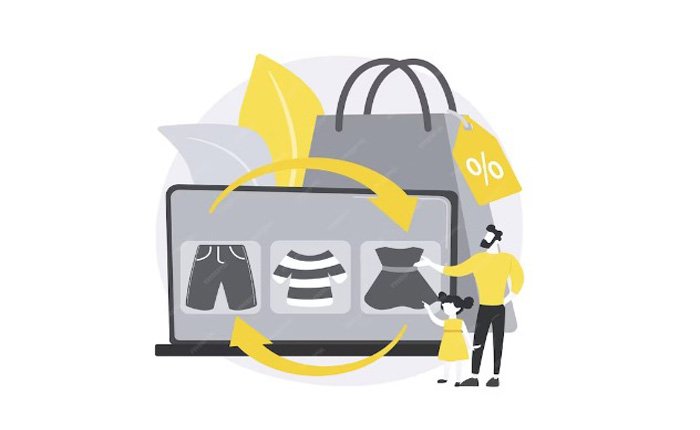
Managing and Updating Linked Site Tags in GA4
Managing and updating linked site tags in GA4 involves accessing the Admin area of your Google Analytics account and navigating to the property settings where you wish to manage links. Within the property settings, there is a section dedicated to product linking, such as Google Ads links, Search Console links, and others. Here, you can create new links, configure existing ones, or remove links that are no longer needed.
Updating linked site tags is essential when there are changes in your marketing strategy, website structure, or when optimizing the integration between GA4 and other Google products. For example, if you restructure your Google Ads account or campaigns, you may need to update the linking to ensure that the data flow between GA4 and Google Ads remains accurate and relevant. Similarly, if you launch a new website or significantly overhaul an existing one, updating the link between GA4 and Google Search Console ensures that search data and analytics data remain aligned.
Universal Analytics (UA): How to Eliminate a Property
Transitioning from UA to GA4: Implications for Property Management
The transition from Universal Analytics (UA) to Google Analytics 4 (GA4) marks a significant shift in how data is collected, analyzed, and managed within Google’s analytics ecosystem. For businesses and webmasters, this transition involves not just learning a new platform but also reevaluating their data collection strategies and analytics objectives. The implications for property management are profound; as UA properties will stop processing new hits, users are encouraged to migrate to GA4 to continue receiving insights into user behavior and website performance.
This shift necessitates a careful approach to eliminating UA properties, ensuring that historical data is preserved as needed and that the transition to GA4 is seamless, without loss of critical data or insights.
Steps to Eliminate a UA Property as Users Migrate to GA4
Eliminating a Universal Analytics property should be done with consideration of data preservation and future analytics needs. Before deletion, it’s recommended to export reports or data views that may be required for historical reference or compliance purposes. Google provides tools and support for exporting data, but it’s crucial to note that once a UA property is deleted, the data cannot be recovered.
To delete a UA property, users should:
- Log into their Google Analytics account and navigate to the Admin section.
- In the Account column, select the account that contains the property you wish to delete.
- In the Property column, select the UA property you intend to eliminate.
- Look for the Property Settings menu or the “Move to Trash Can” option, which may vary based on the interface updates.
- Confirm the deletion. The property will be moved to the trash can, where it will be permanently deleted after 35 days unless restored.
Migrating to GA4 during or after this process involves setting up a new GA4 property, configuring data streams, and ensuring that any essential UA configurations, such as goals or filters, are replicated or adapted to GA4’s model.
Obstacles in Property Deletion and Workarounds
Common Challenges Faced When Deleting Properties
Deleting Universal Analytics properties, or any analytics property, can present several challenges. Users often encounter difficulties such as finding the deletion option within the constantly evolving Google Analytics interface, hesitance to lose historical data, and ensuring that all necessary data has been exported or archived before deletion. There’s also the challenge of managing user access and permissions, as deleting a property can affect multiple users or teams relying on that data.
Practical Workarounds and Solutions
To navigate these challenges, several practical workarounds and solutions can be employed:
- Data Preservation: Before deletion, utilize Google Analytics’ export functions or third-party tools to download reports or raw data. Consider archiving data security for future reference.
- Comprehensive Review: Conduct a thorough review of the property settings, goals, filters, and any custom configurations to document important setups that need to be replicated in GA4.
- Communicate with Stakeholders: Ensure that all stakeholders are informed about the transition and deletion process. This includes discussing the implications for reporting, historical data comparison, and future analytics strategies.
- Gradual Transition: Instead of immediately deleting the UA property, run it parallelly with the new GA4 property for a transition period. This approach allows users to familiarize themselves with GA4 while still having access to UA data.
- Utilize Google’s Resources: Google offers extensive documentation, tutorials, and community forums that can provide guidance and support during the transition from UA to GA4 and the property deletion process.
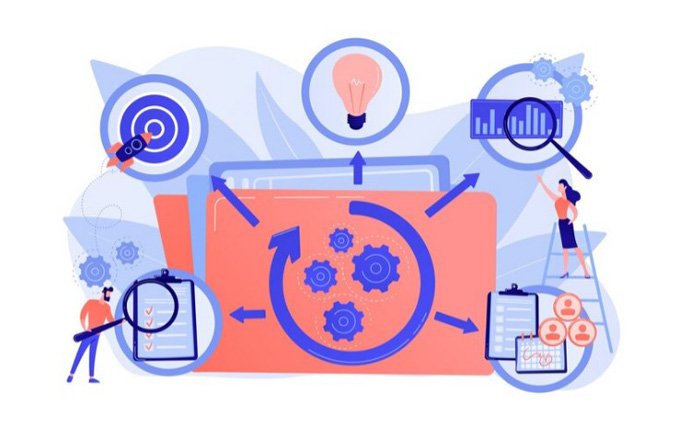
Conclusion
Recap of the importance of effectively managing GA4 accounts, properties, and data streams
Effectively managing GA4 accounts, properties, and data streams is crucial for businesses and organizations aiming to leverage data-driven insights for growth and improvement. The transition from Universal Analytics to Google Analytics 4 introduces a more integrated and user-centric approach to tracking and analyzing web and app performance. Proper management of these elements ensures that your analytics setup is not only compliant with the latest web standards but also aligned with your strategic goals. It enables you to collect, analyze, and act upon user interactions in a more cohesive manner, offering insights into user behavior, preferences, and trends. This, in turn, can inform decision-making processes, enhance user experiences, and drive conversions. Ensuring that your GA4 configurations—ranging from the broad level of account and property settings down to the specifics of data streams and their associated options—are optimized, plays a pivotal role in the accuracy and usefulness of the data collected.
Encouragement to explore GA4 features for enhanced data analytics
The introduction of GA4 brings with it a host of new features and capabilities designed to provide deeper insights into user behavior and more sophisticated analytics tools. Businesses and analysts are encouraged to delve into these features, exploring the possibilities offered by enhanced integration across platforms, improved user engagement metrics, and advanced machine learning capabilities. GA4’s focus on event-based data collection opens up new avenues for understanding the customer journey in a more nuanced and detailed way. By taking advantage of the customizability and flexibility of GA4, organizations can tailor their analytics to their specific needs, uncovering opportunities to innovate and adapt in an ever-changing digital landscape. Embracing these features and learning to utilize them effectively will not only improve your analytics practices but also provide a competitive edge in understanding and meeting the needs of your audience.

Muhammad Saleem is the Managing Editor of Astraic, a leading online publication that covers the Web development and Digital Marketing. He has over a decade of experience in this industry, and has worked as a journalist, editor, and analyst for a variety of publications and organizations.

