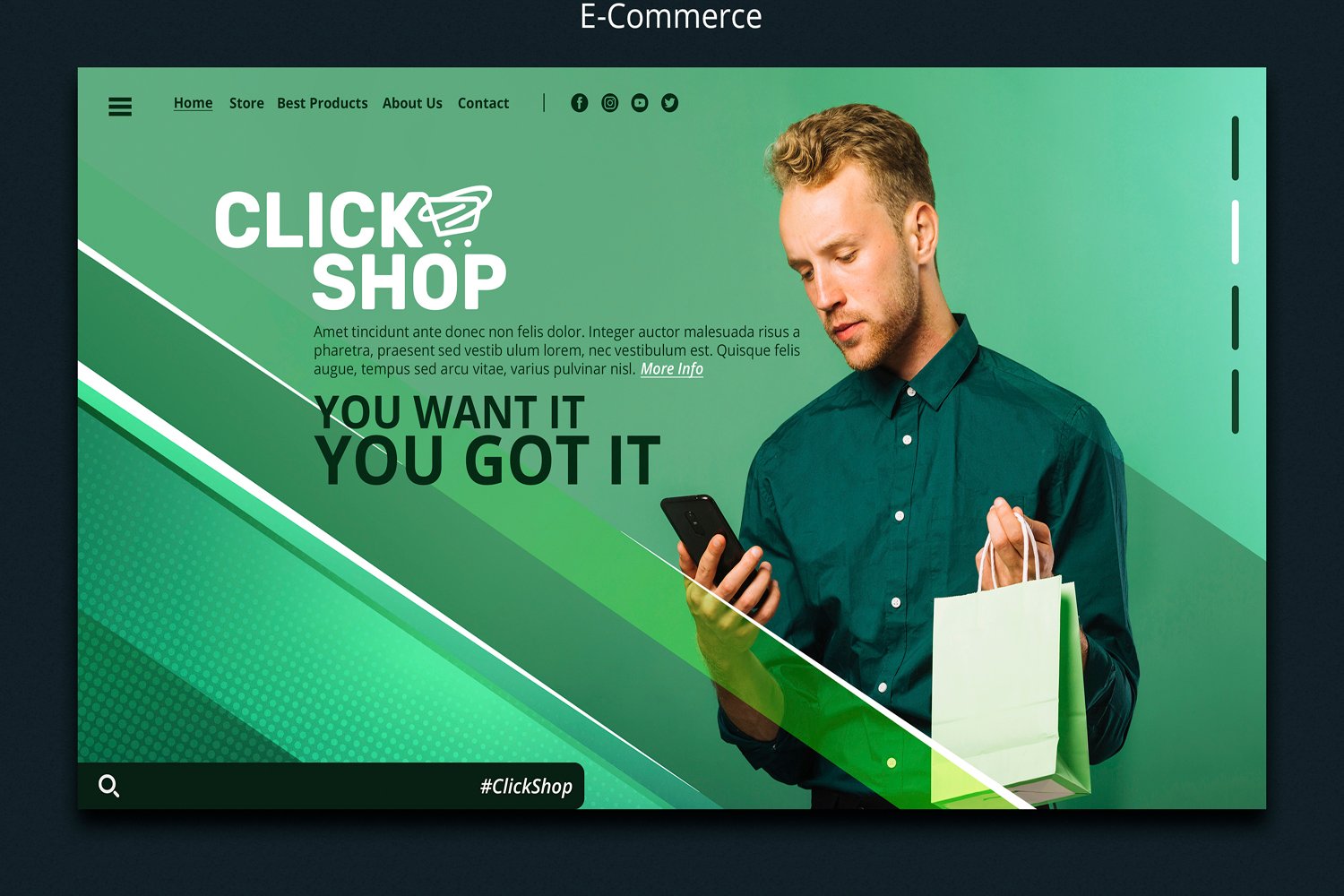
Custom Shopify Themes with Webflow: A Step-by-Step Guide
In the competitive landscape of e-commerce, distinguishing your brand with a unique online presence is crucial. This step-by-step guide will take you through the process of integrating custom Shopify themes with Webflow, enabling you to leverage the strengths of both platforms to create a seamless and personalized shopping experience. Whether you’re new to these tools or looking to refine your skills, this guide will provide you with the insights and directions needed to elevate your online store.
Key Takeaways
- Understanding the core functionalities of Webflow and Shopify is essential before initiating the integration process.
- Setting up a Shopify account and selecting a Webflow template are the foundational steps for merging these platforms.
- Embedding Shopify products into a Webflow collection enhances the visual appeal and functionality of your online store.
- The integration process requires careful attention to detail, such as retrieving embed codes and updating unique identifiers.
- Streamlining theme and content management through Webflow and Shopify can significantly improve efficiency and provide a cohesive brand experience.
Introduction to Webflow and Shopify
Overview of Webflow
Webflow is a cutting-edge design platform that revolutionizes the way websites are created. It offers a visually intuitive interface that allows both beginners and professionals to craft responsive, mobile-ready websites without the need for complex coding. At its core, Webflow provides a robust Content Management System (CMS) that supports a diverse range of content types, streamlining the design process from concept to launch.
Key features of Webflow include:
- Visual Design Tools – Empower users to design with visual aids instead of coding
- Responsive Web Design – Ensures websites look great on any device
- CMS Integration – Manages content efficiently within the design environment
- Ecommerce Functionality – Facilitates online store creation
- SEO Optimization – Helps improve website visibility
- Webflow Hosting – Offers reliable and scalable hosting solutions
The platform is not only a favorite among designers for its ease of use but also offers significant benefits to customers and businesses. With extensive support resources, Webflow users can easily learn the platform’s intricacies and find help when needed. Understanding how Webflow works is straightforward, typically starting with defining website goals and setting realistic project timelines.
Understanding Shopify
Shopify is a robust e-commerce platform that simplifies the creation of online stores, making it accessible for entrepreneurs worldwide. It’s a comprehensive solution that supports over a million businesses across 175 countries. The platform’s success can be attributed to its user-friendly interface and a wide array of features that cater to various business needs.
Key features of Shopify include:
- Shopify Scripts: Custom scripts that allow you to create personalized customer experiences.
- Online Store 2.0: An updated version of Shopify’s store design experience, offering enhanced customization capabilities.
- ADA Compliance: Ensuring that your online store is accessible to all customers, including those with disabilities.
- Shopify Migrations: Tools and services to help you migrate your store from another platform to Shopify.
To effectively leverage Shopify for your business, it’s essential to understand its foundational knowledge, strategic planning, and the toolset available. This includes familiarizing yourself with Liquid programming, theme structure, Shopify’s developer documentation, and the Shopify CLI. Additionally, integrating Shopify with Webflow can further enhance your store’s design and functionality, providing a seamless experience for your customers.
Beginning Your Integration Journey
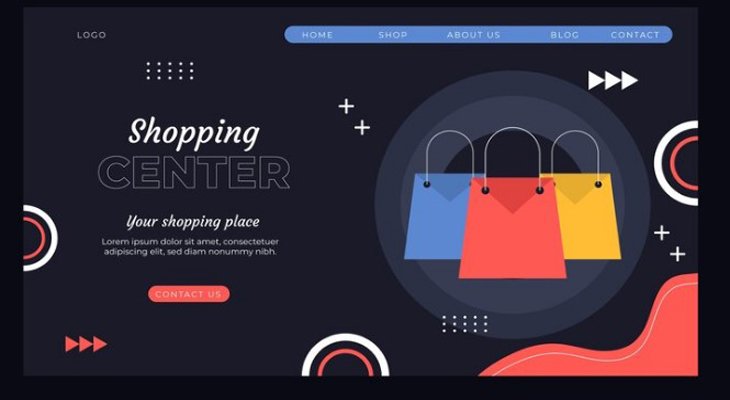
Opening a Shopify Account
Before you jump into creating custom Shopify themes and integrating Webflow, the initial move is to set up your Shopify account.
Shopify serves as the e-commerce engine for your online store, managing everything from product listings to the checkout process. To set up your account, visit the Shopify website and follow the sign-up procedure. Once your account is active, you’ll need to configure the necessary development environment.
This includes installing Node.js and npm, which are essential for running Shopify’s command-line tools. With these in place, you can connect to Shopify’s CLI by logging in through your terminal using the shopify login command.
After logging in, you’ll be ready to initialize your project with shopify node create -n YourAppName, setting the stage for the integration with Webflow.
Here’s a quick checklist to ensure you have everything ready for the integration:
- Active Shopify account
- Installed Node.js environment
- npm (Node Package Manager)
- Shopify CLI installed
- Partner account on Shopify (for development purposes)
Selection of Any Template from Webflow
Choosing the right template is a pivotal step in the integration process. Webflow offers a plethora of templates tailored for various business and personal uses.
Selecting a template that aligns with your brand’s aesthetic and functional requirements is crucial. Here’s a quick guide to help you navigate the template selection:
- Browse through the Webflow template library to find designs that resonate with your brand.
- Consider the layout, color scheme, and typography of each template.
- Ensure the template is responsive and mobile-ready to cater to all users.
- Look for templates that allow for extensive customization to incorporate your unique brand elements.
Remember, the template you choose will serve as the foundation for your Shopify store’s design, so take the time to select one that will enhance your web presence and provide a seamless shopping experience for your customers.
Establishing a Webflow Collection for Your Merchandise
Creating a Webflow Collection is a pivotal step in showcasing your products on your integrated Shopify-Webflow platform. This collection will serve as the backbone for your product display and management.
It’s where you’ll import your Shopify products and where you can leverage Webflow’s dynamic content features to create a seamless shopping experience.
To get started, you’ll need to:
- Define your product structure by identifying the fields that will represent your product attributes, such as name, price, images, and description.
- Create a new collection in Webflow, and match the fields to your product structure.
- Import your Shopify product data into the Webflow collection, ensuring that all necessary information is accurately reflected.
Remember, the collection you create will directly influence how your products are organized and displayed, so take the time to plan your structure carefully.
With a well-defined collection, you’ll be able to manage your inventory efficiently and provide a compelling product narrative to your customers.
Enhancing Your Web Presence with Products

Incorporating Shopify Merchandise
Once you have your Shopify account and Webflow template ready, it’s time to bring your products into the spotlight. Integrating your Shopify merchandise into your Webflow site involves a few key steps that ensure your products are displayed beautifully and function seamlessly within your custom theme.
Firstly, you’ll need to embed your Shopify products into your Webflow site. This can be done by using Shopify’s ‘Buy Button’ or through third-party integration plugins like ShopWP, which offer advanced features such as automatic product sync and SEO optimizations.
Here’s a quick rundown of the steps involved:
- Embed the Shopify ‘Buy Button’ into your Webflow site.
- Consider using integration plugins for additional features.
- Customize the look and feel to match your brand.
- Test the shopping experience to ensure everything works as intended.
Remember, the goal is to create a seamless shopping experience that aligns with your brand’s aesthetic and provides your customers with an intuitive and enjoyable journey through your online store.
Implementing an Embed Component in Your Collection
Once you have your Shopify merchandise ready, the next step is to implement an embed component within your Webflow collection. This allows you to showcase your Shopify products directly on your Webflow site.
Begin by preparing the ResourceItem component, which will display essential product details such as the name and image.
To integrate the products effectively, you’ll need to use the ResourceList component. This component can accept an array of items, but you can also pass just a single item if needed. The ResourceItem you’ve prepared will be rendered for each element in the array, ensuring a consistent presentation of your products.
Here’s a simple breakdown of the process:
- Prepare the ResourceItem component to display product details.
- Use the ResourceList component to list your products within the Webflow collection.
- Ensure the embed component is properly configured to display the products in a visually appealing manner.
By following these steps, you’ll be able to create a seamless shopping experience for your customers, blending Shopify’s robust e-commerce capabilities with the design flexibility of Webflow.
Perfecting the Integration Process
Retrieving the Embed Code from Shopify
Once you have customized your Shopify Buy Button, it’s time to integrate it into your Webflow site. Shopify will provide you with an embed code upon the creation of the button. This code is the key to displaying your products on your Webflow site. To retrieve it, follow these simple steps:
- Go to the ‘Buy Button’ section in your Shopify admin.
- Select the product or collection you want to create a button for.
- Customize the button to fit your brand and website design.
- Click on ‘Generate code’ to receive the embed code.
Ensure you copy the entire code snippet; it will be inserted into your Webflow collection page. This process bridges the gap between Shopify’s powerful e-commerce functionality and the design flexibility of Webflow, allowing you to showcase your products with ease.
Updating Unique Identifiers
Once you have the embed code from Shopify, the next crucial step is updating the unique identifiers. These identifiers are essential for tracking and analytics purposes, ensuring that your Shopify store’s data is accurately captured and analyzed.
Each product or collection in your Webflow site will have a unique identifier that must correspond to the respective Shopify item.
To update these identifiers, follow these steps:
- Locate the unique identifier within the Shopify embed code.
- Replace the placeholder in the Webflow embed component with the actual identifier from Shopify.
- Ensure that each product or collection has a distinct identifier to prevent data overlap.
This process is vital for maintaining the integrity of your data and for the successful operation of your integrated platform.
Properly updated identifiers allow for precise tracking of user interactions and conversions, which is invaluable for optimizing your online store’s performance.
Initiating the Extension
Once you have updated the unique identifiers, initiating the extension is the next crucial step. This involves integrating the Shopify embed code into your Webflow site, which will allow your products to be displayed and managed directly within your Webflow collections.
To ensure a smooth integration, follow these steps:
- Navigate to the Shopify admin panel and locate the embed code for your products.
- Copy the embed code provided by Shopify.
- Paste the embed code into the custom code section of your Webflow collection page.
- Save the changes and publish your site to see the products live.
Remember, testing is key. After initiating the extension, thoroughly test your Webflow site to ensure that the Shopify products are displaying correctly and that the shopping cart functionality is working as expected. Address any issues that arise promptly to maintain a seamless user experience.
Streamlining Theme and Content Management
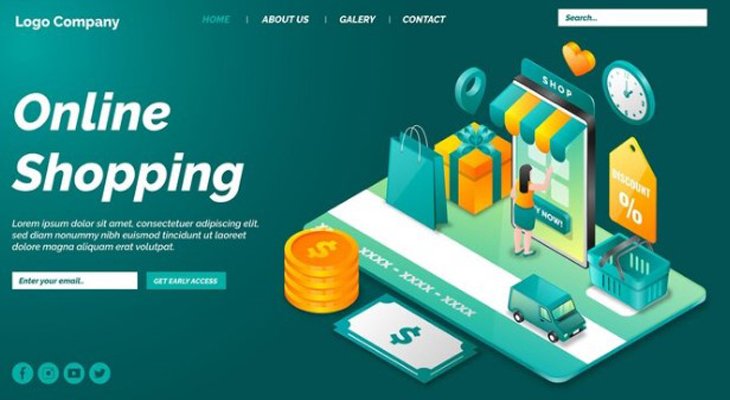
Conversion and Exportation Process
The conversion and exportation process is a critical step in integrating your custom Shopify theme with Webflow. This process transforms your Webflow design into a format that Shopify can understand and utilize. It involves several key actions that ensure your theme’s compatibility and functionality within the Shopify environment.
To begin, you’ll need to convert your Webflow site’s HTML, CSS, and JavaScript files into a Shopify-compatible format. This typically involves the use of third-party tools or services that specialize in this conversion. Once converted, you’ll export these files and upload them to your Shopify store as a new theme.
Here’s a simplified overview of the steps involved:
- Convert Webflow design to Shopify-compatible files.
- Export the converted files from Webflow.
- Upload the files to Shopify as a new theme.
- Test the theme to ensure it works correctly with your Shopify store.
Remember, while the process may seem straightforward, it’s important to pay close attention to detail to avoid any issues that could affect your store’s user experience or functionality.
Direct CMS Management
Managing your content directly through Webflow’s CMS offers a seamless experience that is both efficient and user-friendly. Webflow’s CMS integration simplifies the process of updating and maintaining your website’s content, ensuring that your site remains dynamic and engaging.
With the CMS, you can easily adjust your content to match the design of your site, ensuring a cohesive and visually appealing experience. This flexibility is crucial for content-heavy sites, where the ability to tailor the design to the content is essential for user engagement.
Here are some of the key benefits of using Webflow’s CMS for direct management:
- Design-centric content management: Focus on creating content that resonates with your audience, with designs that adapt to your needs.
- Time and cost savings: The intuitive interface reduces the time and resources needed for content management.
- All-in-one platform: Webflow’s CMS combines design, ecommerce, and SEO tools, streamlining your workflow and enhancing your site’s performance.
Advantages of Combining Shopify and Webflow
The integration of Shopify and Webflow offers a unique blend of e-commerce functionality and design flexibility.
Shopify’s robust e-commerce platform provides a secure and scalable foundation for online sales, while Webflow’s design capabilities allow for the creation of visually stunning and highly customizable websites without the need for complex coding.
Here are some of the key advantages:
- Seamless design-to-sale workflow: Designers can create custom themes in Webflow and easily integrate Shopify’s shopping cart functionality.
- Enhanced user experience: The combination allows for interactive eCommerce experiences, including animations and custom checkouts.
- Powerful content management: Webflow’s CMS features enable the management of various content types, streamlining the process of updating product information.
- Resource-rich support: Both platforms offer extensive resources and support, aiding users in learning and troubleshooting.
By leveraging the strengths of both platforms, businesses can create a cohesive online presence that not only looks great but also offers a smooth and secure shopping experience for customers.
Finalizing and Launching Your Integrated Platform
How to Integrate Shopify into Webflow
Integrating Shopify into Webflow is a straightforward process that can significantly enhance your e-commerce capabilities. Begin by ensuring that you have active accounts on both platforms. Next, select the Shopify products you wish to feature on your Webflow site.
To integrate these products, you will need to generate Shopify ‘Buy Buttons’ for each item. These buttons can be easily embedded into your Webflow site, allowing customers to purchase without leaving the page. Here’s a simple list of steps to follow:
- Generate a ‘Buy Button’ for each Shopify product.
- Copy the provided embed code from Shopify.
- Paste the embed code into the appropriate Webflow Collection page.
- Customize the display settings in Webflow to match your site’s design.
Once you’ve embedded the ‘Buy Buttons’ and adjusted the settings, review your site to ensure everything functions correctly. With these steps, you’ll have a seamless integration of Shopify into your Webflow site, offering a robust shopping experience to your users.
Launching Your Custom Shopify Themes
After meticulously crafting your custom Shopify theme, the moment has arrived to launch it to the public. This is a pivotal step in establishing your brand’s unique presence in the digital marketplace. To ensure a smooth transition, follow these steps:
- Prepare your theme: Before the launch, make sure all design elements are in place, and conduct thorough Quality Assurance (QA) tests to avoid any potential issues that could affect user experience or sales.
- Connect to GitHub: Link your custom theme’s GitHub repository to your Shopify store for seamless updates and version control.
- Choose the right time: Timing is crucial. Aim to deploy during off-peak hours to minimize disruption to your customers.
- Go live: Publish your theme from GitHub to your Shopify store. Consider coordinating the launch with a marketing campaign to draw attention and drive traffic.
- Monitor and support: After the launch, keep an eye on your store’s performance and be ready to provide continuous support and updates as needed.
Managing directly from the CMS
Managing your integrated Shopify and Webflow platform directly from the CMS streamlines the entire process, making it efficient and user-friendly. With Webflow’s CMS, you can easily update content, manage products, and maintain your site without the need for extensive technical knowledge.
The CMS interface is designed to be intuitive, allowing you to make quick changes that are immediately reflected on your site. This direct management capability ensures that your content is always fresh and relevant, which is crucial for keeping your audience engaged and driving sales.
Here are some of the key benefits of managing directly from the CMS:
- Centralized control over your website’s content and products.
- Reduced dependency on developers for content updates.
- Enhanced ability to respond quickly to market changes or customer feedback.
By leveraging the CMS for direct management, you can maintain a dynamic online presence that resonates with your target audience and supports your business goals.
Conclusion
Wrapping up, it’s evident that merging custom Shopify themes with Webflow can revolutionize your e-commerce site. By carefully executing the outlined steps, you’ll create a distinctive online shop that reflects your brand and enhances user experience.
Leveraging Shopify’s e-commerce strength with Webflow’s design agility allows your store to shine in a crowded market. Investing time and effort into theme customization underscores your dedication to excellence, boosting your store’s potential.
Embrace this journey, focus on quality, and you’re on track to launch a standout online store that fosters customer loyalty.
Frequently Asked Questions
Can I customize a Shopify theme by myself?
Yes, you can customize a Shopify theme by yourself. Start by understanding the built-in themes Shopify offers and use them as a foundation. Integrate your brand’s colors, logo, and unique selling points into the design. Utilize Shopify’s theme language, Liquid, along with HTML, CSS, JavaScript, and JSON for customization.
What is Shopify’s Liquid, and why is it important for theme customization?
Liquid is Shopify’s templating language, designed specifically for theme creation. It processes your store’s data and works in conjunction with familiar web languages like HTML, CSS, and JavaScript. Liquid files have a .liquid extension and are essential for building a customized theme that interacts with Shopify’s backend.
How long does it typically take to create a custom Shopify theme?
Creating a custom Shopify theme is a significant undertaking that can take at least 4 to 5 weeks, involving design and development phases. It’s crucial to conduct thorough Quality Assurance (QA) tests to ensure the website functions correctly and avoid potential financial setbacks.
What are the first steps in creating a custom Shopify theme?
The first steps in creating a custom Shopify theme include preliminary planning and using design tools like Figma or Adobe XD to transition your concept from a basic wireframe to a polished design. It’s critical to create a distinctive brand experience that encourages repeat visits.
What are the benefits of integrating Shopify with Webflow?
Integrating Shopify with Webflow combines powerful e-commerce functionality with extensive customization and content management options. This integration allows for a cohesive and engaging online platform that caters to your audience’s needs and drives your business forward.
Can I manage my Shopify store directly from a CMS after integration?
Yes, after integrating Shopify with a platform like Webflow, you can manage your store directly from the CMS. This streamlines theme and content management, making it easier to update products, content, and design elements.

As a seasoned professional with a unique blend of skills in Computer Design and Digital Marketing, I bring a comprehensive perspective to the digital landscape. Holding degrees in both Computer Science and Marketing, I excel in creating visually appealing and user-friendly designs while strategically promoting them in the digital world.

